Go Live!
How to install Scalapay from a Staging server
After a successful installation and configuration on a staging server, you can easily reinstall that same plugin on your production environment.
❶ Download the Scalapay folder on your local machine
❷ Simply zip the directory and install from the back-end admin panel
REMINDER
Before going Live with Scalapay, we recommend to test your installation by placing at least one test order.
Go Live
- LOGIN to your Scalapay Partner Portal
- Copy your LIVE API Key. In the Developer section of your account, you can retrieve your production API key (starting with 'sp_')
- Activate Scalapay in LIVE MODE in your platform back-end
To enable Scalapay Live mode:
- Go to System (on the left side menu heading)
- Configuration
- Sales (on the left side configuration menu heading)
- Scalapay settings
- General settings
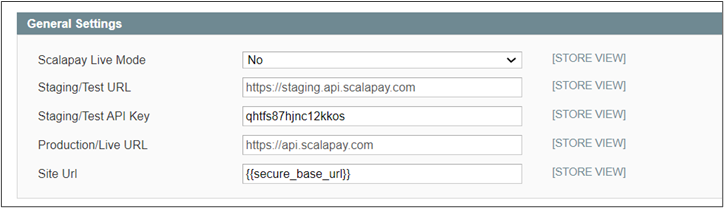
- In the Scalapay Live Mode drop-down, select Yes
- Insert the API LIVE API Key provided by Scalapay
- Save and check in front-end
Updated 3 months ago
What’s Next
What's left to do?
