In Store Pay by link
IMPORTANTThe payment link is valid for 10 minutes. If the customer does not complete the payment within that time, the order will expire.
Once Pay by Link has been activated on your account, you can get started by following the steps below to create a Pay by Link through the Partner Portal:
- Login to the Scalapay Partner Portal using the credentials provided by the Scalapay Merchant Support team.
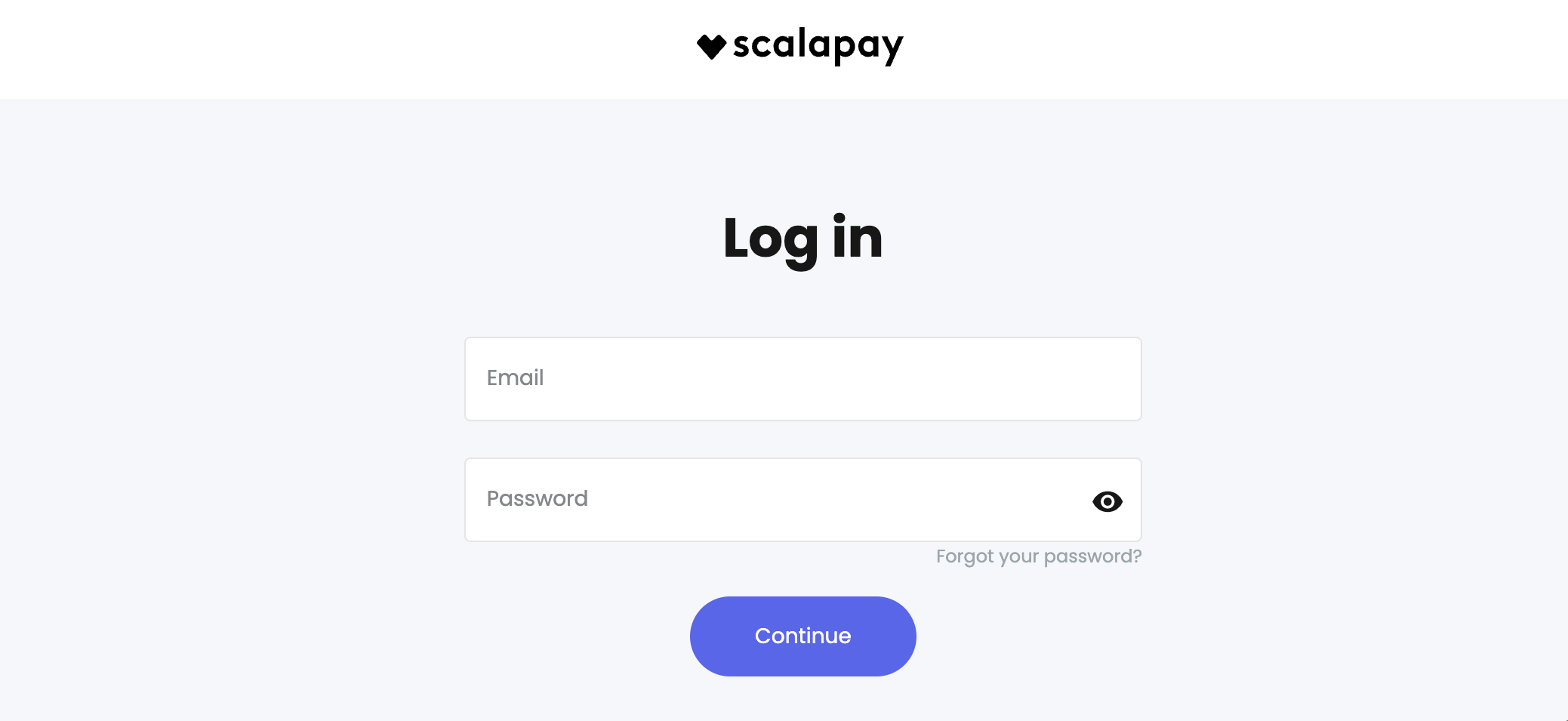
- In the left-hand menu, navigate to the In store section.
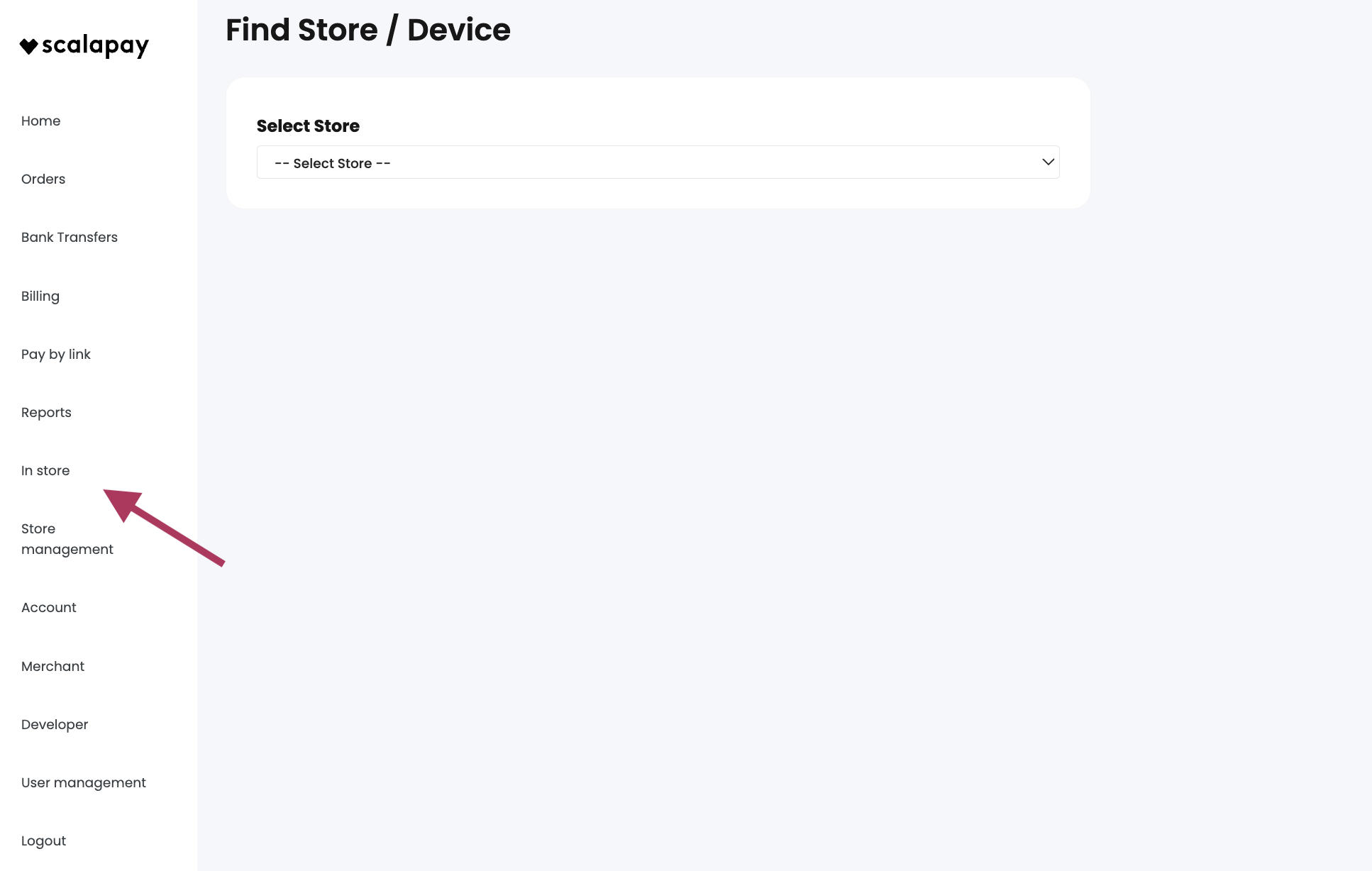
- Select the appropriate store and device at the checkout counter.
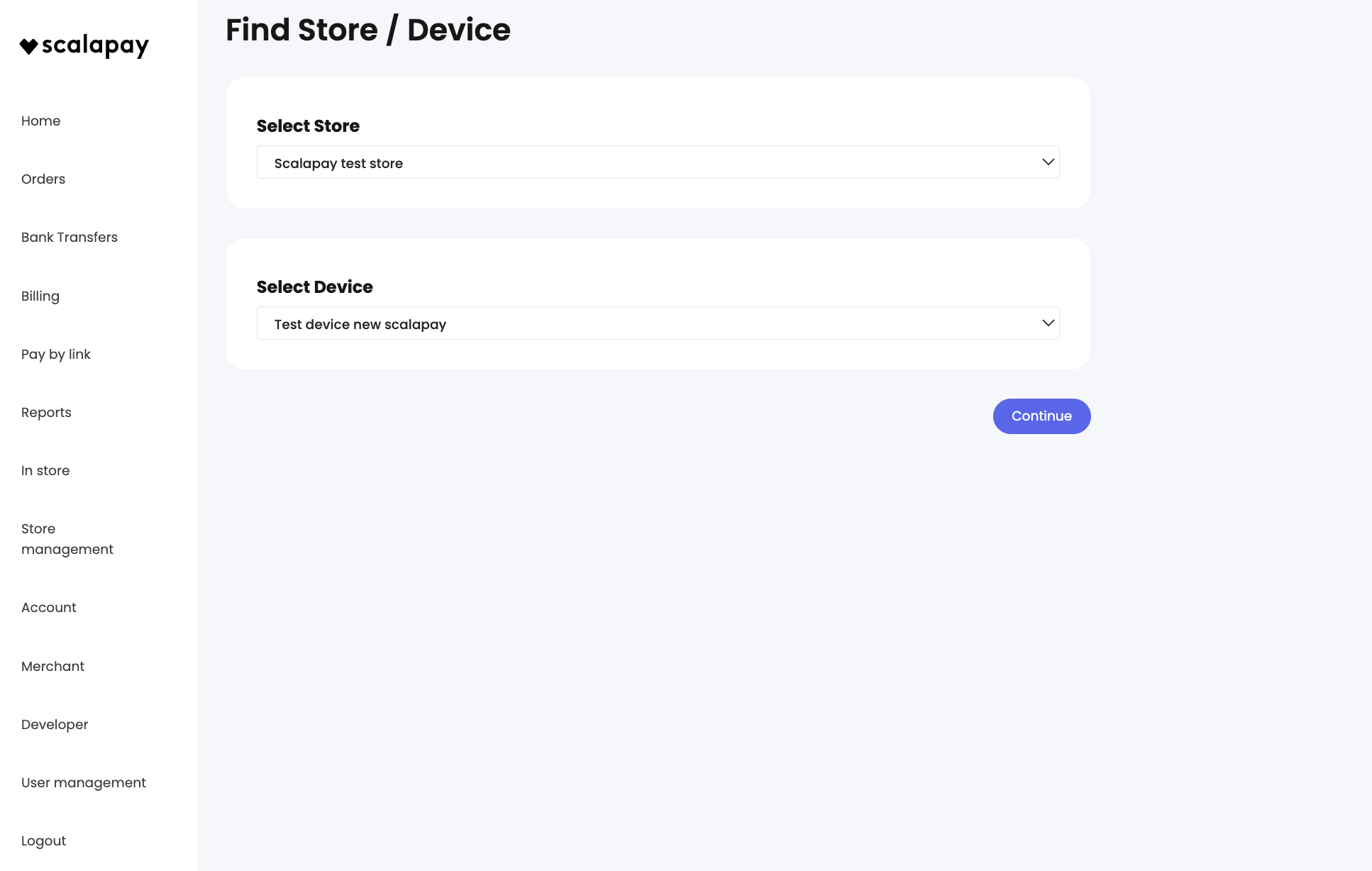
- Click on Send a link to the client to open the Pay by Link section.
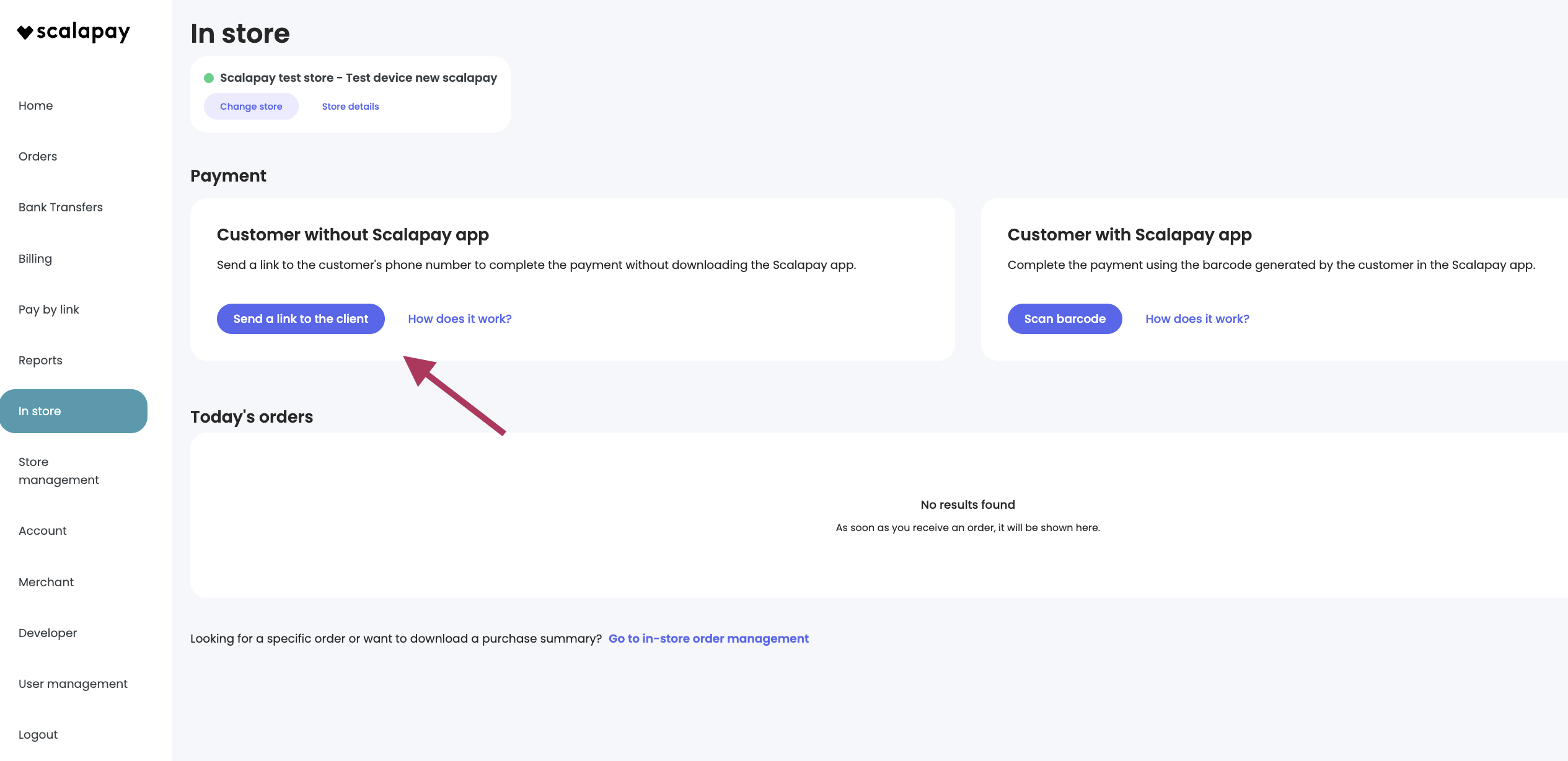
- Fill in the customer details, then click on Create order to send the payment link via email or message.
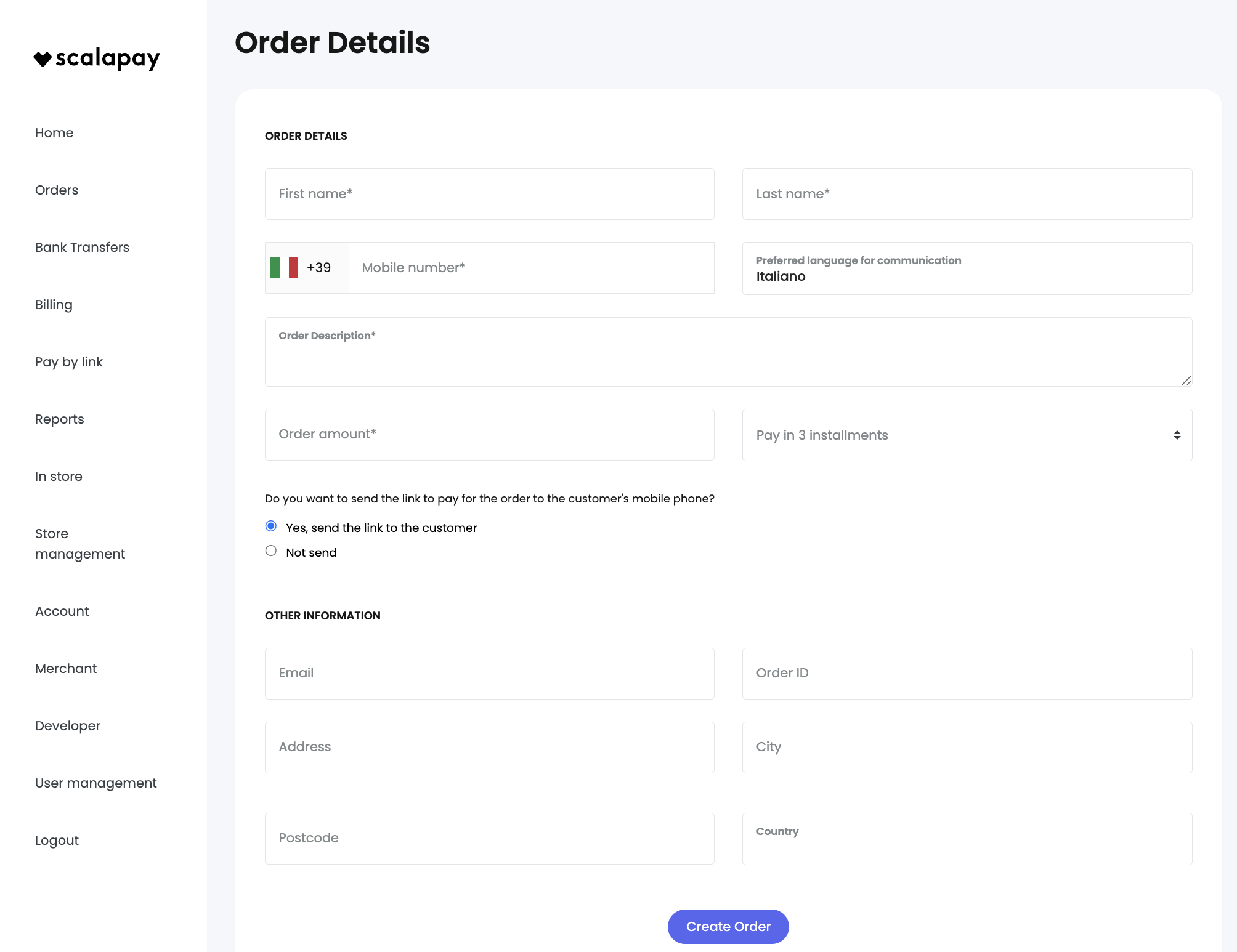
Once the customer receives the link, they can complete the payment directly from their mobile phone.
The payment link is valid for 10 minutes. If the customer does not complete the payment within that time, the order will automatically expire.
Updated 2 months ago
