Testing: orders & refunds
Testing tips
Testing is the most important part of the integration process.
If you have one, we advise you to use a staging environment and to install and test before going on production environment. If you do not have a staging environment, you can test in production as well.
Make sure to place an order and check if your order flow is correct!
Place an order with Scalapay
Follow these steps to test your integration.
- Choose a product. It must have a price lower than the maximum amount.
- Fill up the cart data with fictitious data.
- Select Scalapay at checkout as the payment method.
- Login to Scalapay with a test user information (like the one you used to login into Scalapay Customer Portal or follow the flow to create a new one).
- Insert the testing cards data to complete the order using the card below.
- Confirm that you have been redirected to the confirmation page of your website.
Testing cards
Success
Card Number: 5200828282828210
CVV: any code (e.g. 123)
Expiry date: any date(Any CAP to complete the transaction)
You should also check what happens when you try to pay with an invalid card.
Failure
Card Number: 4000000000000341
CVV: any code (e.g. 123)
Expiry date: any date(Any CAP to complete the transaction)
Refund a Scalapay order
In order to refund a Scalapay order in the backend of PrestaShop, follow these steps.
- On the left menu of your PrestaShop backend, click on "Orders".
- Select and open the order you wish to refund.
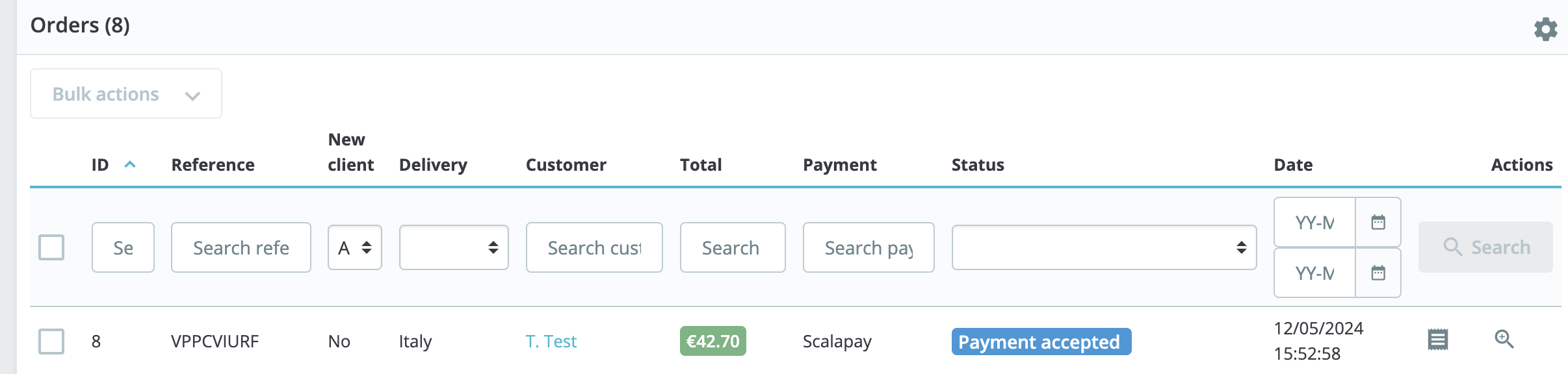
Select and open the order you wish to refund
- On the order page, click on "Partial refund" on the top menu.
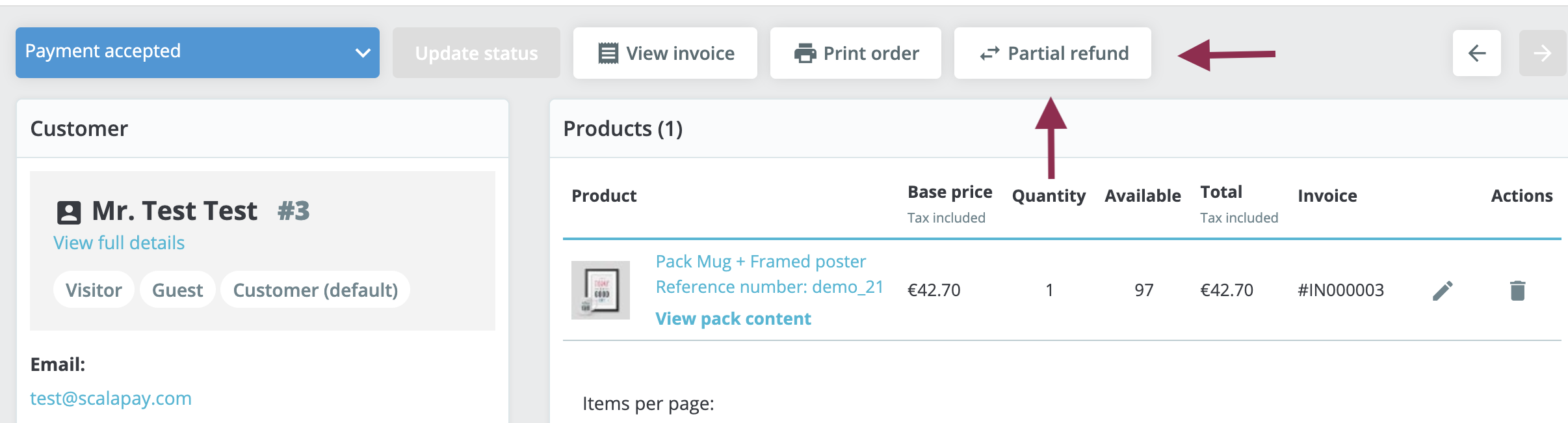
Refund process
- Choose the quantity and amount you wish and click on "Partial refund" at the bottom of the page.
Remember to check the box Refund via Scalapay.
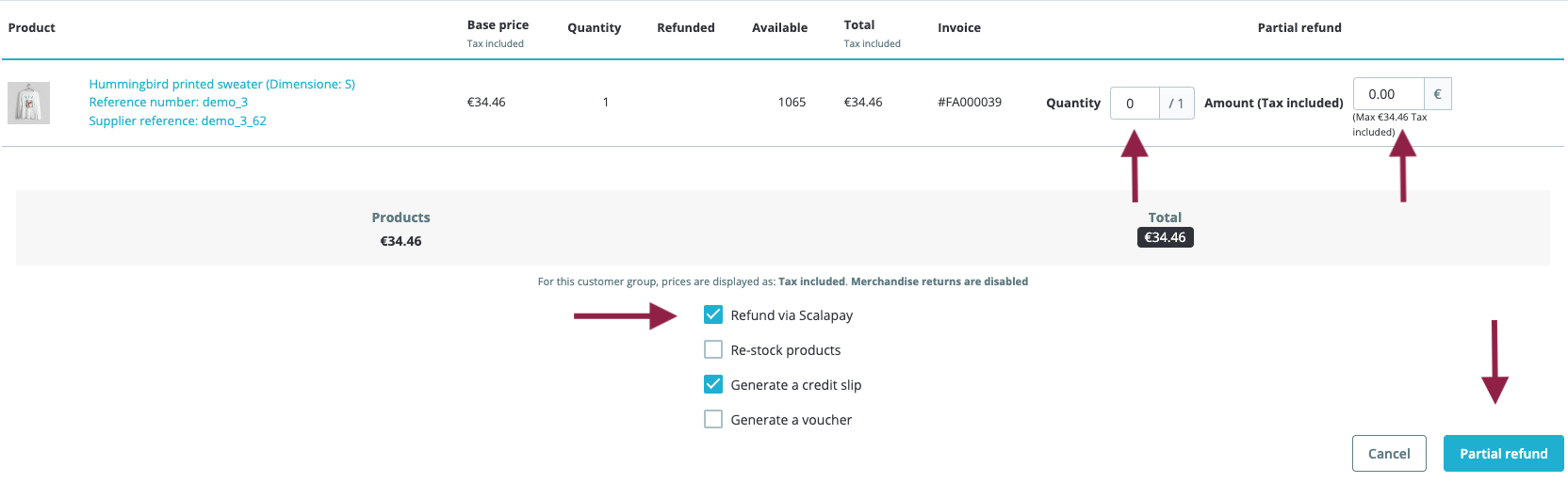
REFUND WITH SCALAPAY
When you process the refund, you can choose to proceed also on the Scalapay Partner Portal.
The refund on Scalapay will not be processed automatically but you will need to login into the backend your site and update the status of the order.
Updated 4 months ago
