OpenCart - v2, v3
Scalapay provides a ready-to-install extension for your OpenCart v2 and v3⇲ Plugin Installation✔ Plugin Configuration✈ Countries & Languages❤ Scalapay Widget⚠ Category Restrictions
⇲ Plugin Installation
Upload “scalapay.ocmod.zip” from admin Extensions -> Extension Installer
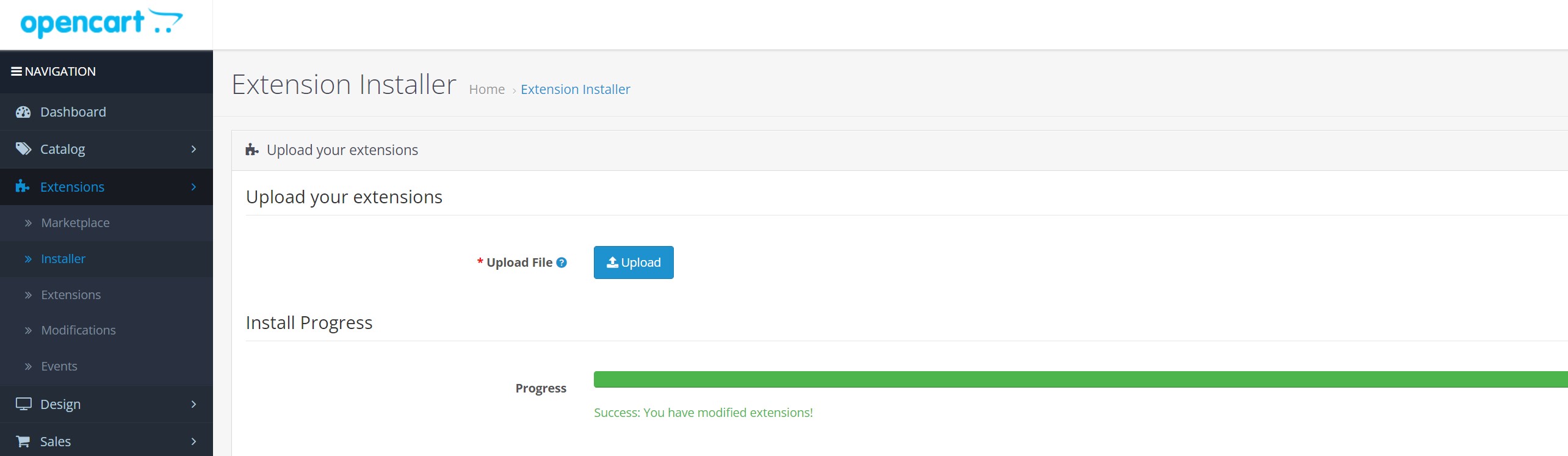
✔ Plugin Configuration
❶ After login to admin, go to extensions and then select extensions
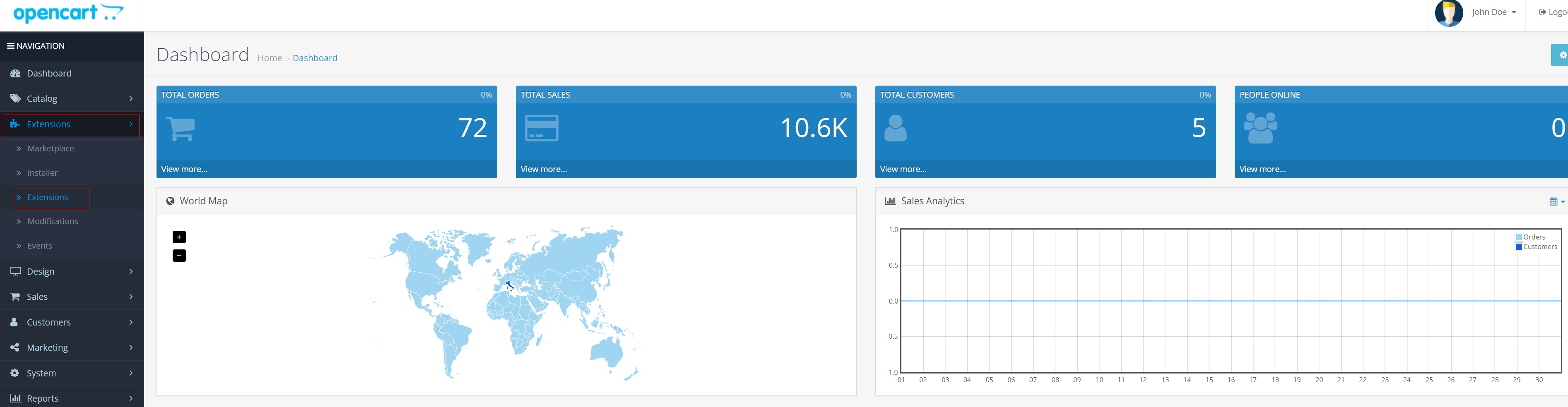
❷ Under extensions list, choose payments from list of extensions
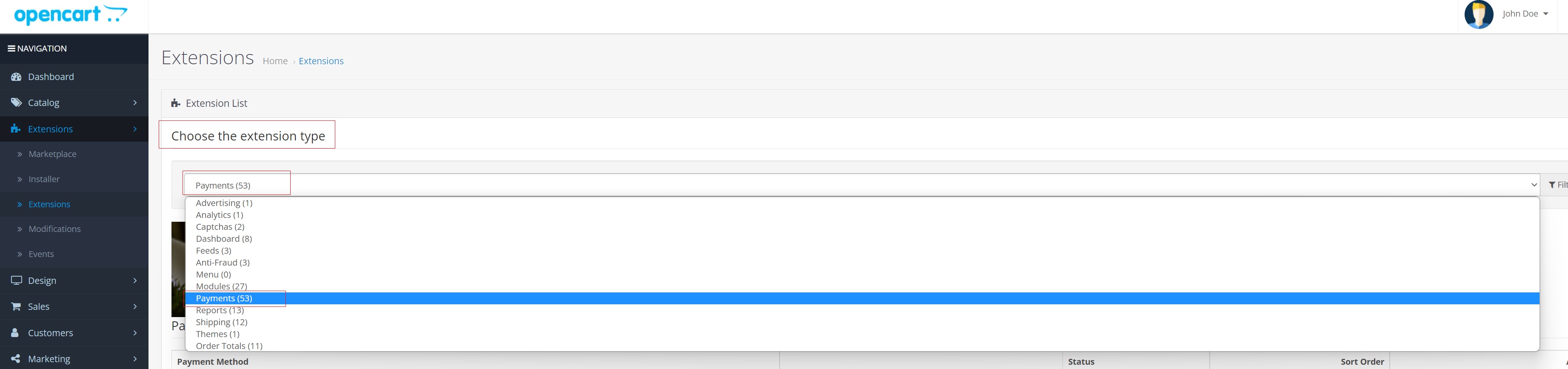
❸ Find “Scalapay Method Payment” plugin in plugins list and click on plus button (✚) for installing default plugin configurations installation
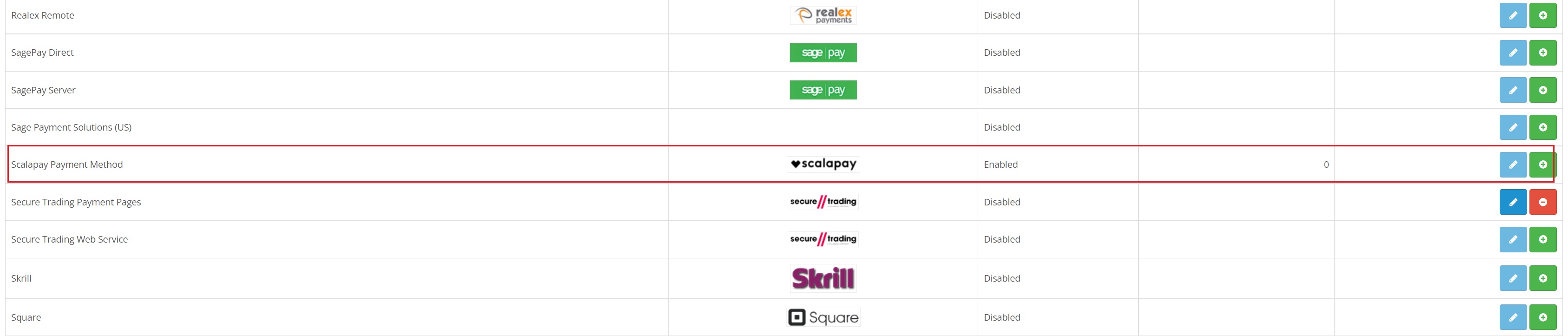
❹ Click on the *pencil button to open and modify Settings

❺ To enable “Scalapay” on site, Select Enabled from status dropdown
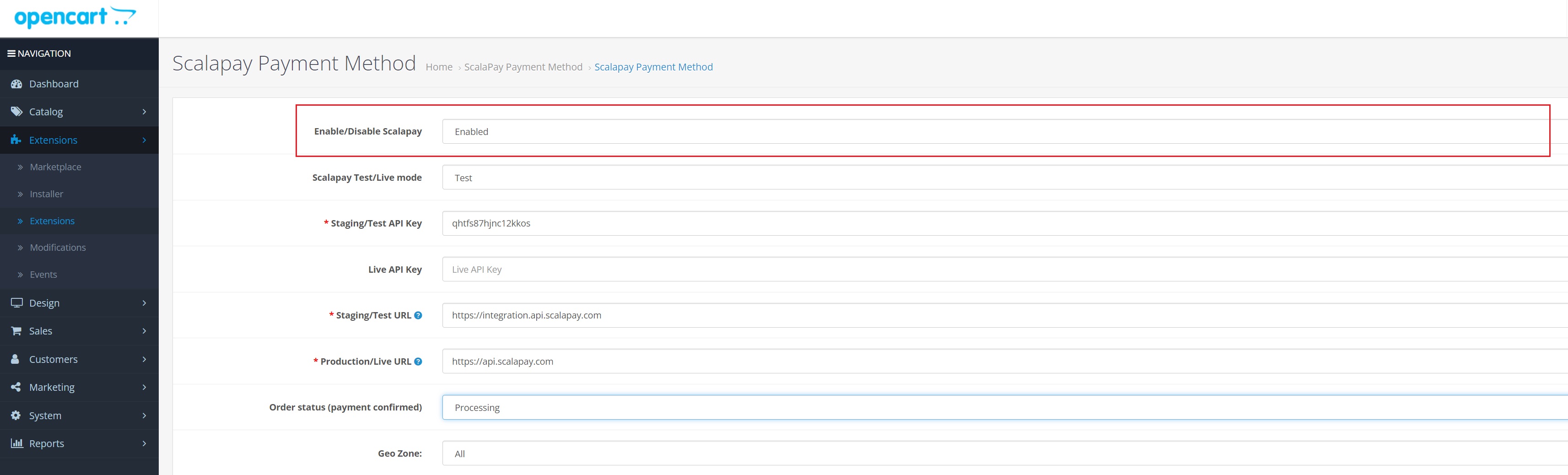
If you want to disable Scalapay on your site, select Disabled from status dropdown (same as above)
❻ To enable test mode on Scalapay on site, select Test from dropdown.
For live mode instead, choose Live from the dropdown menu.
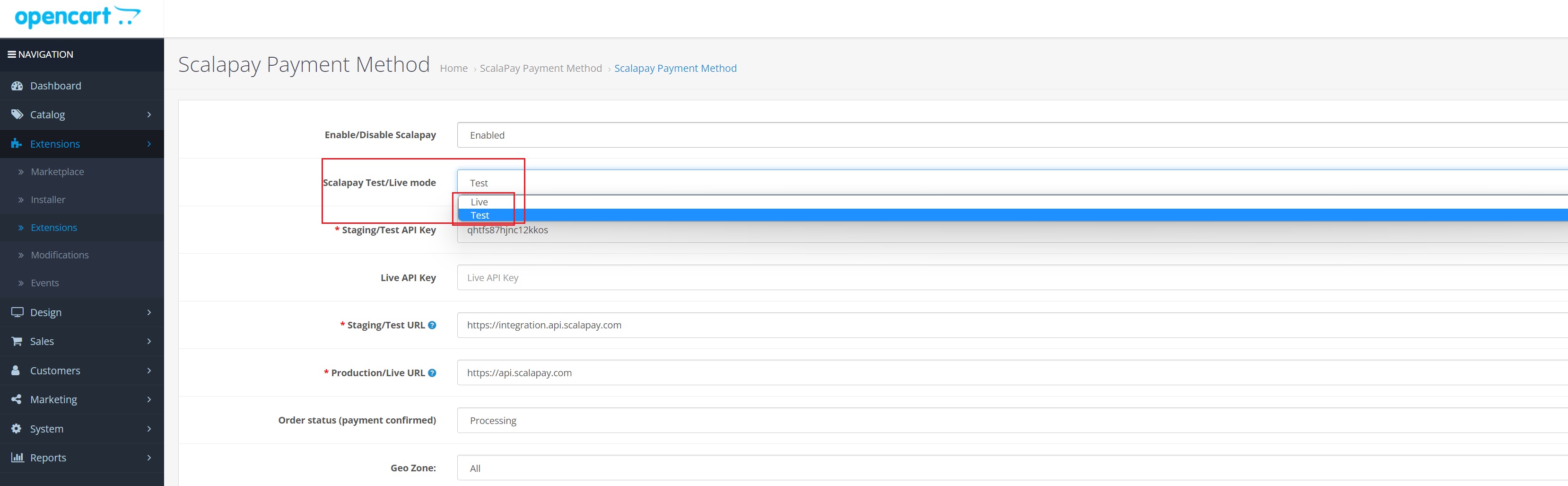
TEST MODE
Remember that, if you want to test and enable the Test Mode, all the following should be set as:
- Scalapay Test Mode: TEST
- Staging/Test API mode: qhtfs87hjnc12kkos
- Staging/Test URL: https://integration.api.scalapay.com
LIVE MODE
Remember that, if you want to enable the Live Mode, all the following should be set as:
- Scalapay Live Mode: LIVE
- Staging/Test API mode: qhtfs87hjnc12kkos
- Live API Key: sp_..... (your personal Live API key)
- Staging/Test URL: https://integration.api.scalapay.com
- Production/Live URL: https://api.scalapay.com
❼ Remember to enable the Refund option
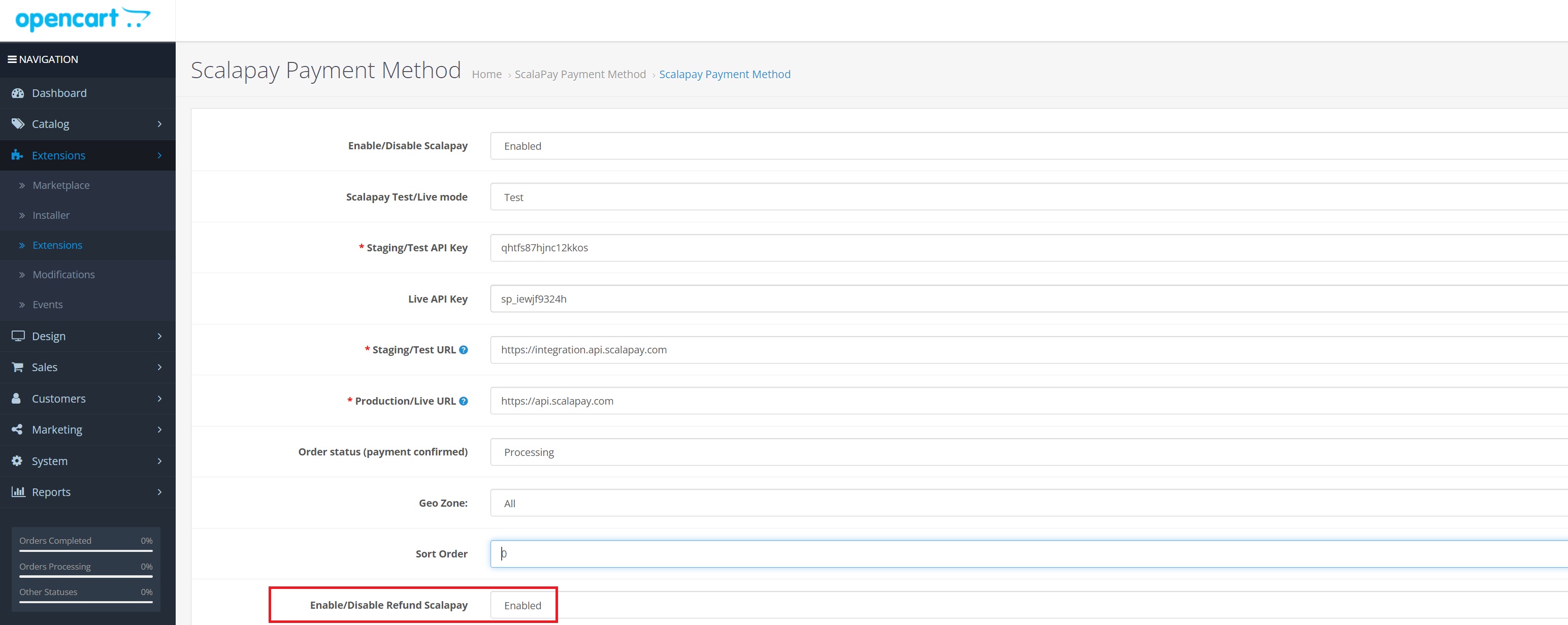
✈ Countries & Languages
Be aware that:
The authorised countries are Austria, Belgium, Holland, Finland, France, Germany, Italy, Portugal, Spain. Contact your account manager for more information.
The only authorised currency is Euro.
Enable the languages according to the countries you operate in.
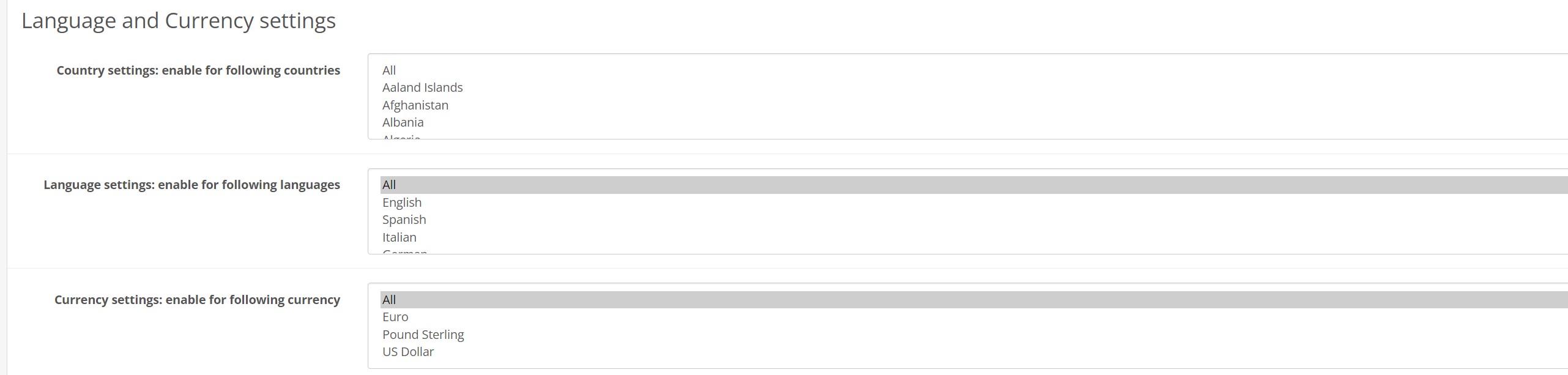
❤ Scalapay Widget
CHECK-OUT AND PRODUCT PAGE SETTINGS
You can customise Scalapay description on Product and Cart pages in the following ways:
The text size
The logo size and color
The logo alignment
The price color
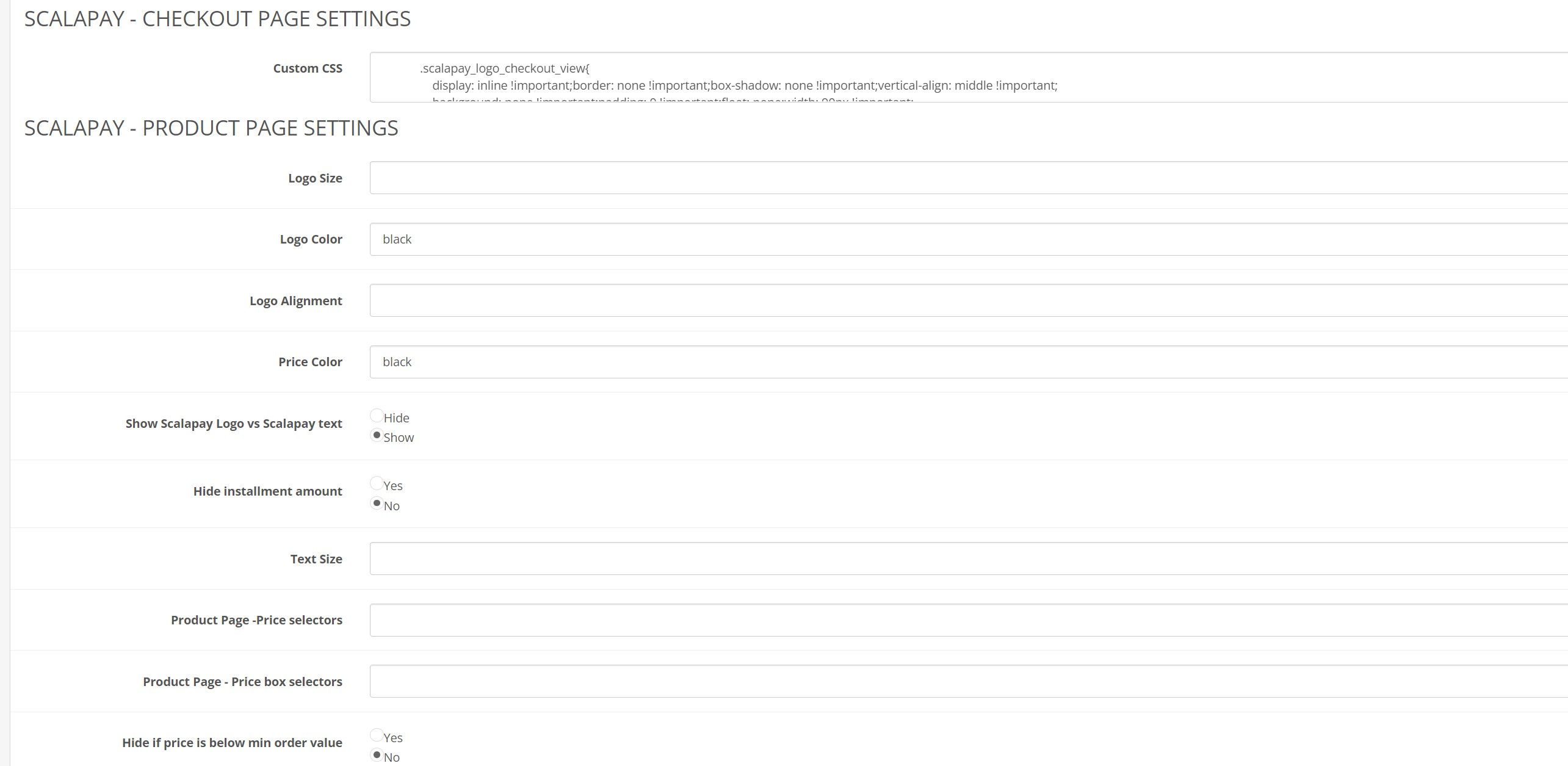
CART PAGE SETTINGS
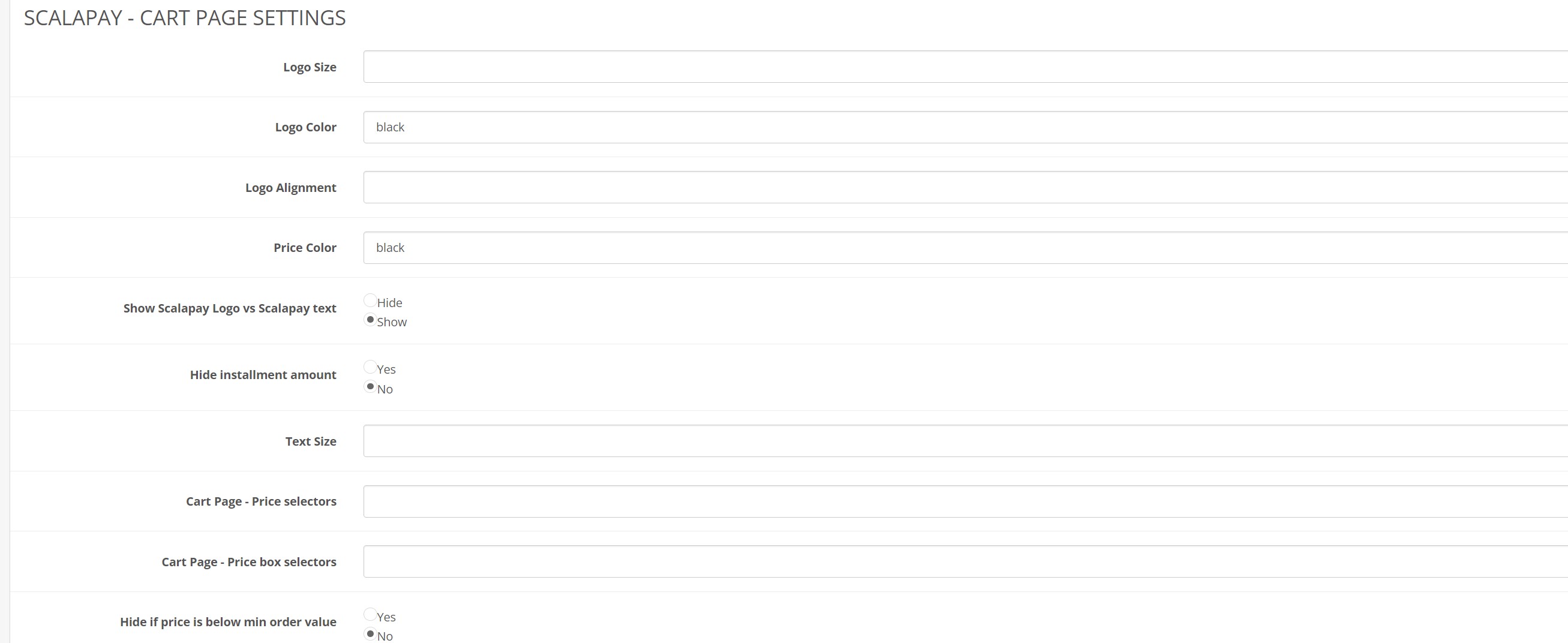
Please, note that by default, when you install the plugin, it should already have the price selectors set. In case you do not see Price Selectors set and you also cannot see Scalapay in product page, please write us by answering your personal Jira ticket or contact us here (also check before if you have not hide the widget).
⚠ Category Restrictions
Please, remember that minimum and maximum amount should be set as per your contractual agreement. In case you would like to change min or max, reach out to your Sales referent or contact us here.
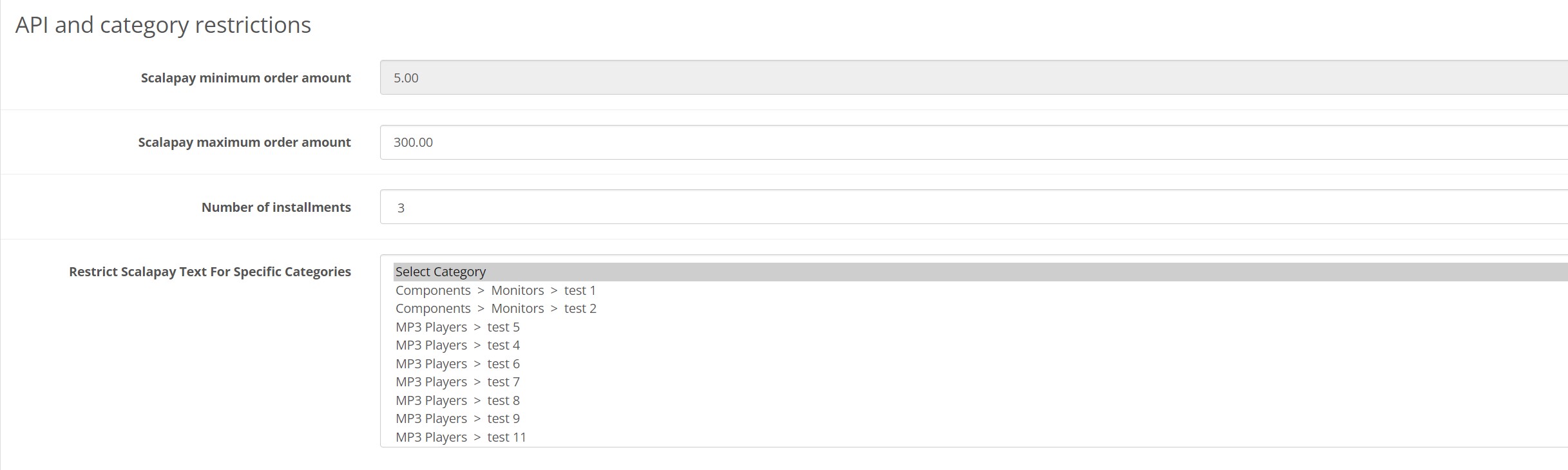
Updated 3 months ago
