Go Live!
CHECK YOUR SHOPWARE PLATFORMBefore checking our guide on How to Go Live, make sure you select the right Platform for your Shopware store.
REMINDERBefore going live with Scalapay we recommend to test your integration by placing at least one test order.
Shopware v5 Go Live guide
- Login to the Scalapay Partner Portal.
- In the Developer section of your account, you will find your production API key (starting with sp_).
- Activate Scalapay in Live mode in your platform backend.
- Go to the Configurations section and click on Payment methods.
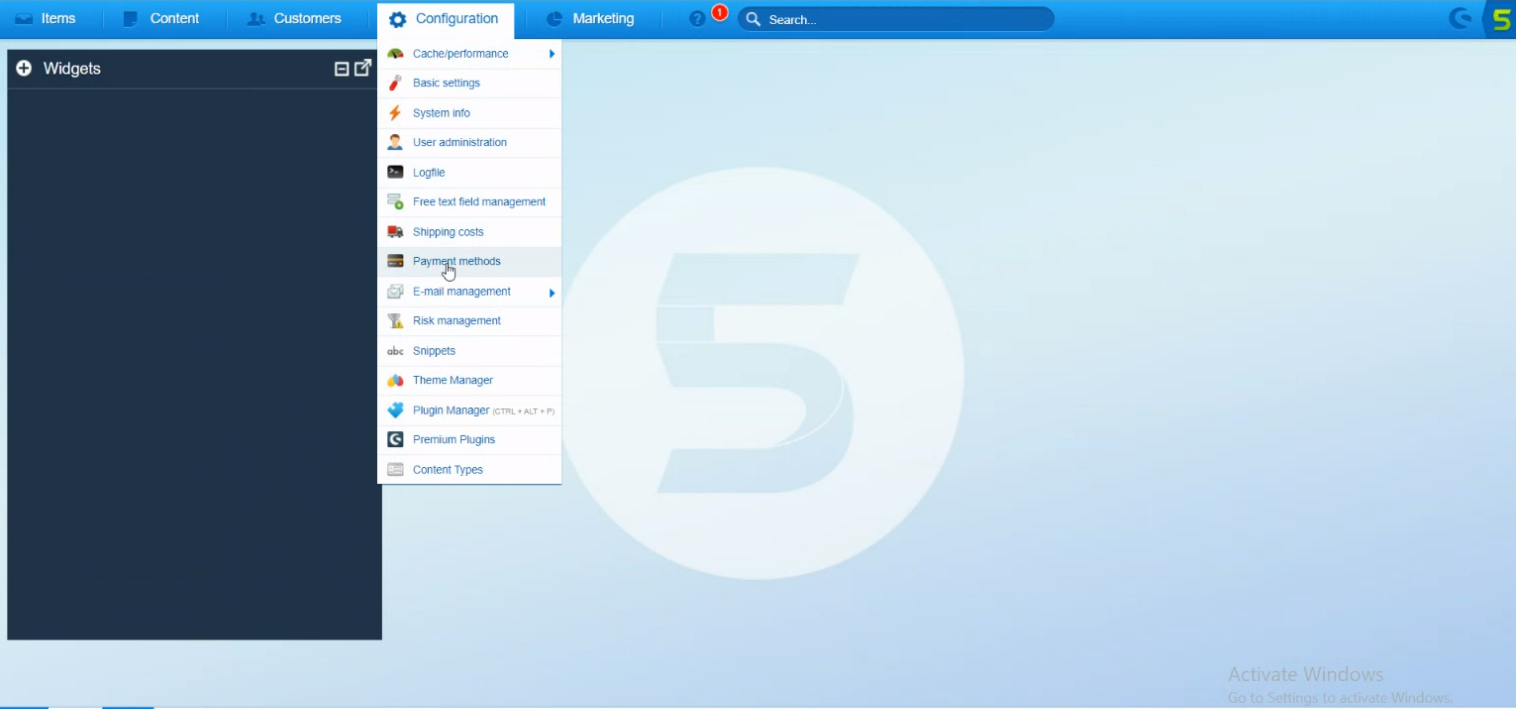
- A popup will open: click on "Scalapay" on the left menu.
- In the "General" Section, flag the field Active.
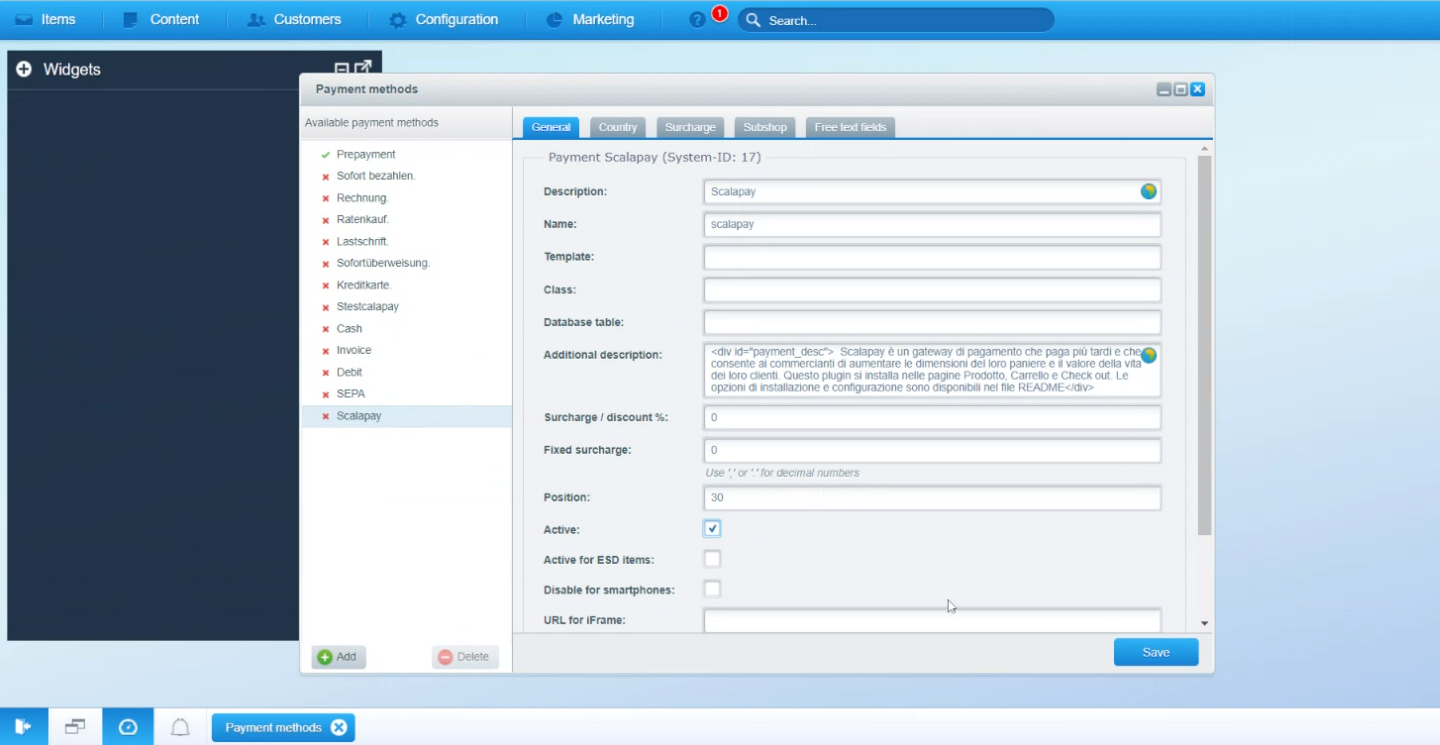
- Go back to Configurations and click on Plugin Manager.
- Click on "Installed", select Scalapay and open the Configurations.
- In the section Scalapay Test/Live Mode select the field Live.
- Enter the Live API key.
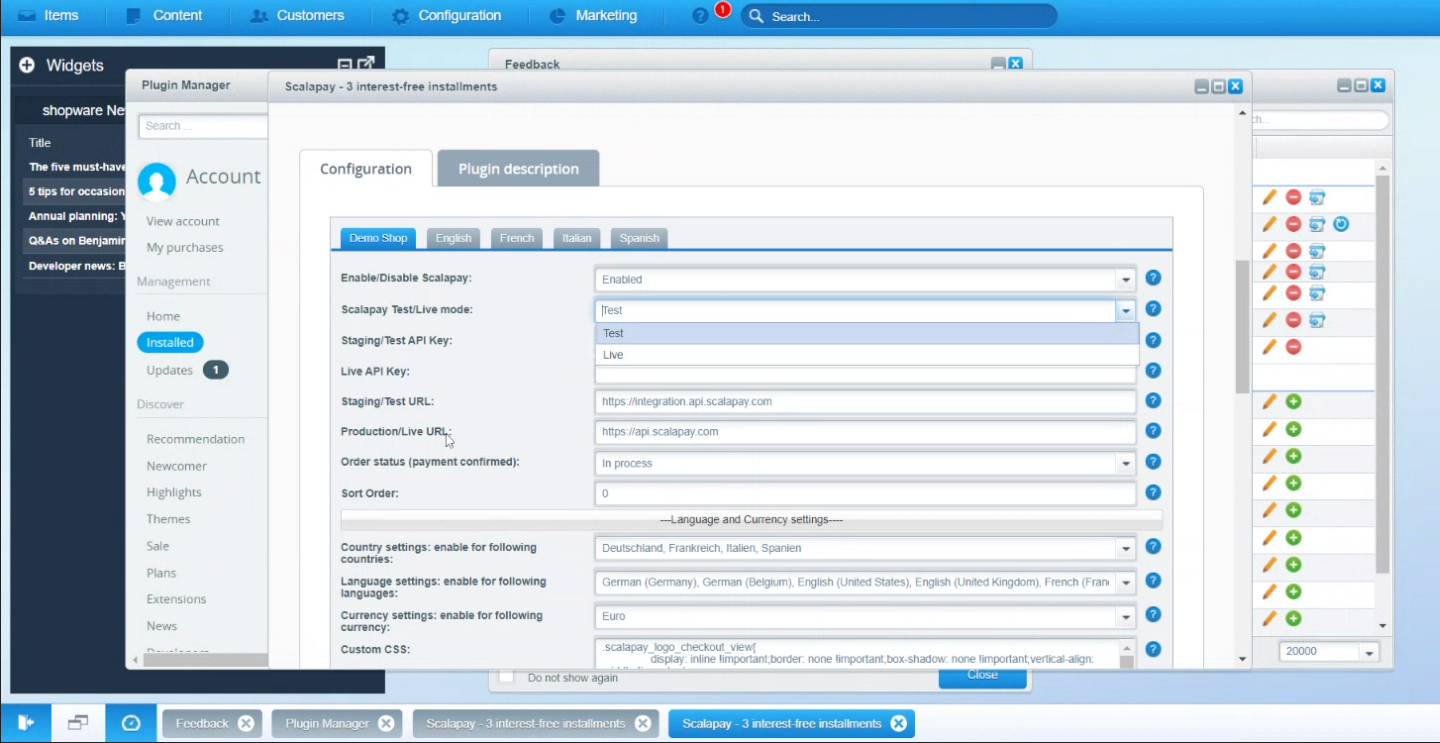
- Save and check your website!
Shopware v6 Go Live guide
- Login to the Scalapay Partner Portal.
- In the Developer section of your account, you will find your production API key (starting with sp_).
- Activate Scalapay in Live mode in your platform backend.
To enable Scalapay Live mode:
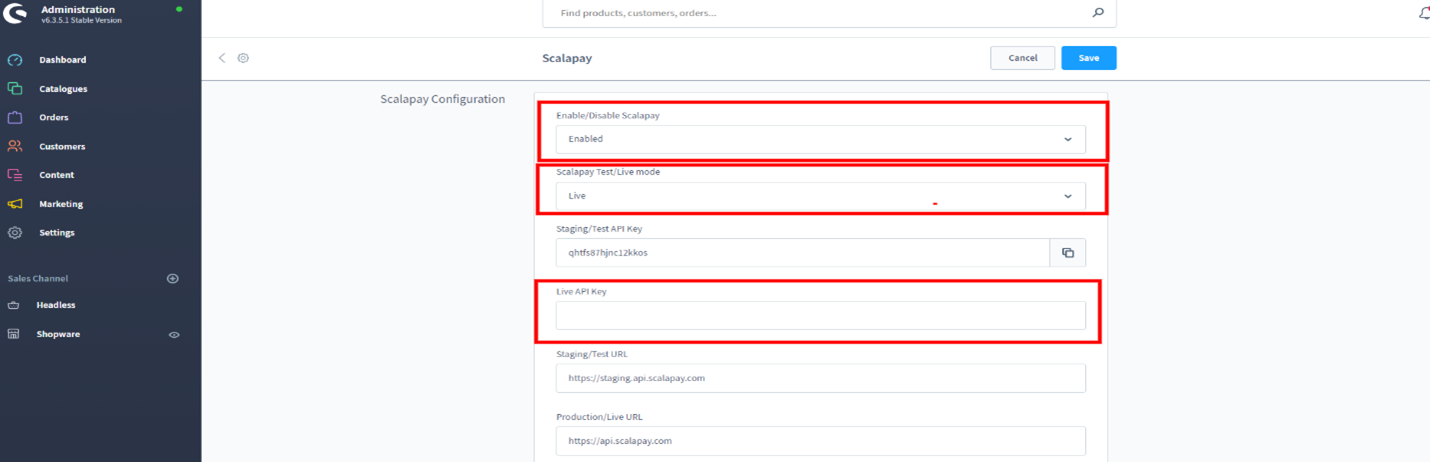
Save and check your website!
Updated 2 months ago
