BigCommerce
Scalapay provides a ready-to-install extension for BigCommerce stores.
❤ Plugin installation
❤ Plugin configuration
❤ Plugin installation
To install the Scalapay app for BigCommerce, follow these steps.
- Login to your BigCommerce backend
- Go to Apps → Marketplace and search for Scalapay
- Open Scalapay and click on Get this app
Once the app is correctly installed, go to the My apps section and click on Launch: the tab dedicated to the configurations of Scalapay will open.
After the first access and after completing the configuration steps, you will easily find Scalapay in the list of the apps on the left side menu.
❤ Plugin configuration
When the app is installed, it is disabled by default: this means that the test mode is activated and the default test API key is inserted.
PRODUCT TO ACTIVATE
Only the product/the products agreed as per contractual terms can be activated.
For any information or clarifications about the products to activate, please refer to your Scalapay Sale referent or the Integration Manager.
- Mode: Test/Production
In the dropdown Mode menu, select Production, enter the production API key (please contact your Integration Manager for any information regarding the credentials to be used to go Live). - Scalapay minimum amount and Scalapay maximum amount
These fields allow you to adjust the default minimum and maximum amount, according to your contractual terms. The minimum amount for displaying the Scalapay plugin and accepting payments is set to 5€. - Number of instalments
This field allows you to choose the Scalapay product that you want to activate on your website. Only one product (Pay in 3 or Pay in 4) can be used on a BigCommerce website. - Show On Product page and Show on Cart page
Keep selected these two options in order to have the Scalapay widget correctly visible. - Select Enable Scalapay checkout and click on Save changes to activate Scalapay.
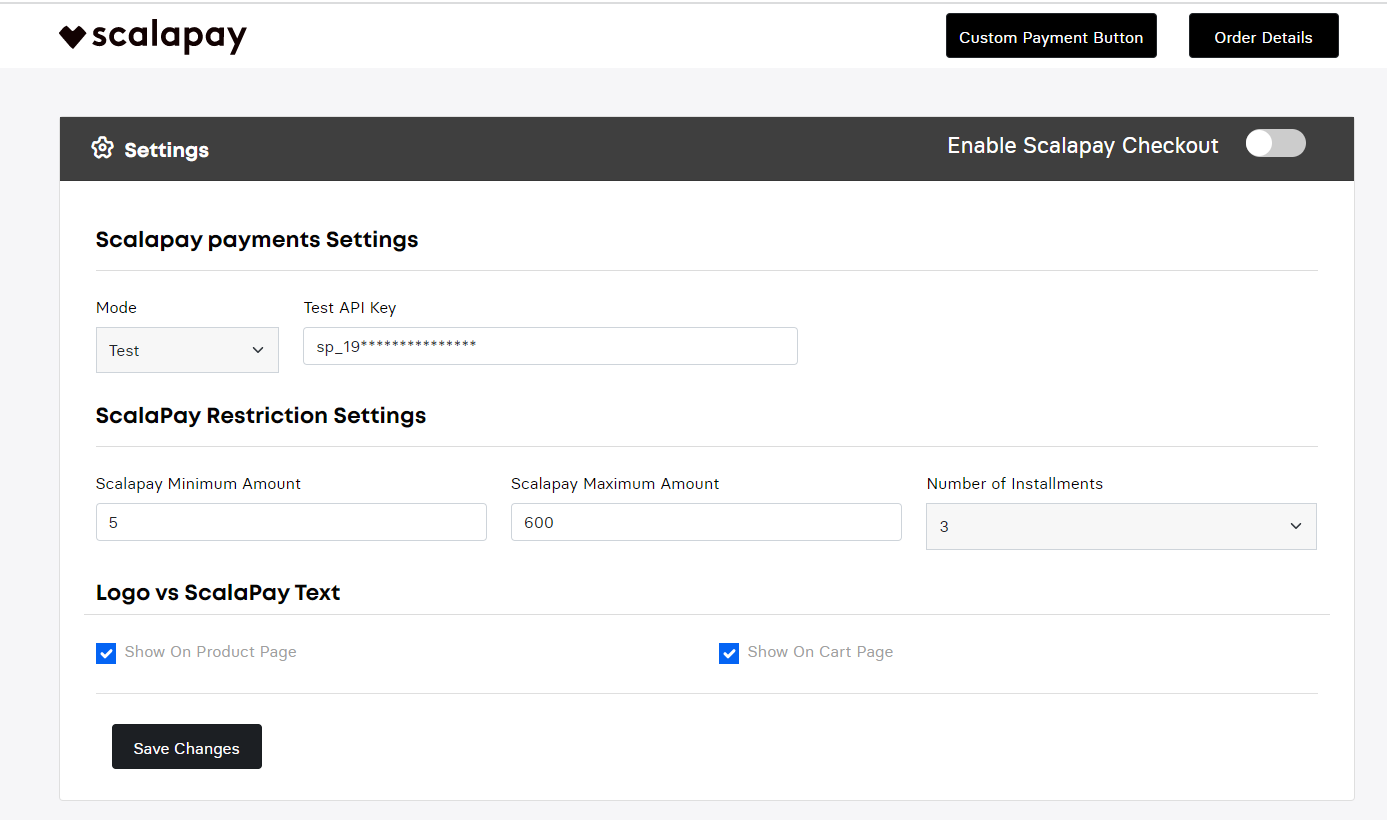
Scalapay payments settings
Updated 7 months ago
