Testing: orders & refunds
Testing tipsTesting is the most important part of the integration process.
If you have one, we advise you to use a staging environment and to install and test before going on production environment. If you do not have a staging environment, you can test in production as well.
Make sure to place an order and check if your order flow is correct!
Place an order with Scalapay
Follow these steps to test your integration.
- Choose a product. It must have a price lower than the maximum amount.
- Fill up the cart data with fictitious data.
- Select Scalapay at checkout as the payment method.
- Login to Scalapay with a test user information (like the one you used to login into Scalapay Customer Portal or follow the flow to create a new one).
- Insert the testing cards data to complete the order using the card below.
- Confirm that you have been redirected to the confirmation page of your website.
Testing cards
SuccessCard Number: 5200828282828210
CVV: any code (e.g. 123)
Expiry date: any date(Any CAP to complete the transaction)
You should also check what happens when you try to pay with an invalid card.
FailureCard Number: 4000000000000341
CVV: any code (e.g. 123)
Expiry date: any date(Any CAP to complete the transaction)
Refund a Scalapay order
You can find the "Refund" option in your Storeden account:
- Visualise the order you want to refund
- Click on the button in the top right corner
- You will be redirected to Scalapay app where you can add the amount you want to refund.
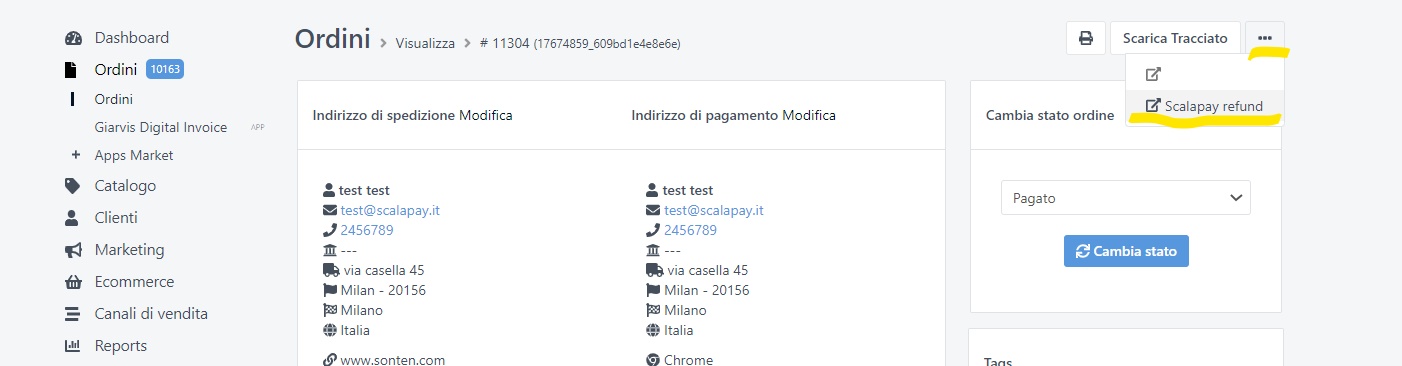
REFUND WITH SCALAPAYWhen you process the refund, you can choose to proceed also on the Scalapay Merchant Portal.
The refund on Scalapay will not be processed automatically but you will need to login into the backend your site and update the status of the order.
Updated 2 months ago
