Shopify
Scalapay provides a Shopify native App.
The installation of Scalapay on a Shopify website consists of 2 mandatory steps.
- Installation and activation of the Payment app to have Scalapay at checkout
- Installation of the App for the widget on Product page and Cart page
You will need to install two different App (one for the checkout and one for the widget on Product Page and Cart Page), both available on the Shopify Store. They will allow you to benefit of the entire Scalapay payment experience.
❤ Installation and activation of the Payment app to have Scalapay at checkout
You need to install the App by going to "Settings" of the left menu of your Shopify backend. Go to Payments → Additional payment methods → Add payment method. Search for Scalapay, click on it and install the app.
If needed, here's the direct link:
Scalapay Payment App for Shopify
PRODUCT TO ACTIVATE
Only the product/the products agreed as per contractual terms can be activated.
For any information or clarifications about the products to activate, you can check your contract terms, contact your Scalapay Sale referent or the Integration Manager.
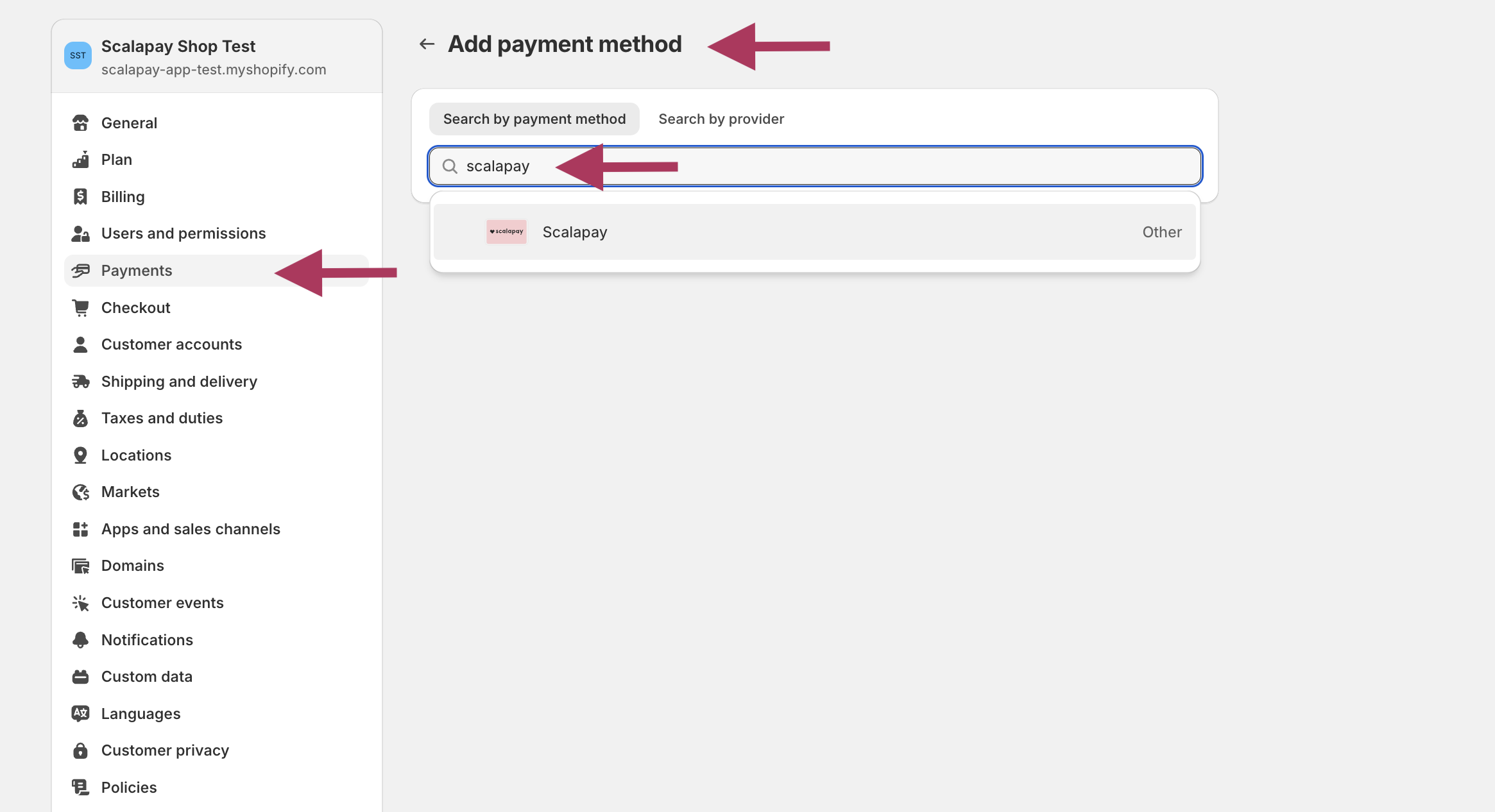
Install the Scalapay App to have Scalapay at checkout
When you click on "Install", a Scalapay page will open and you will have to enter your API key.
This API key must be activated by a Scalapay Integration Manager and can only be found on your Scalapay Merchant Portal in the "Developer" section.
If you are not a Scalapay Merchant, please register on our official Scalapay website.
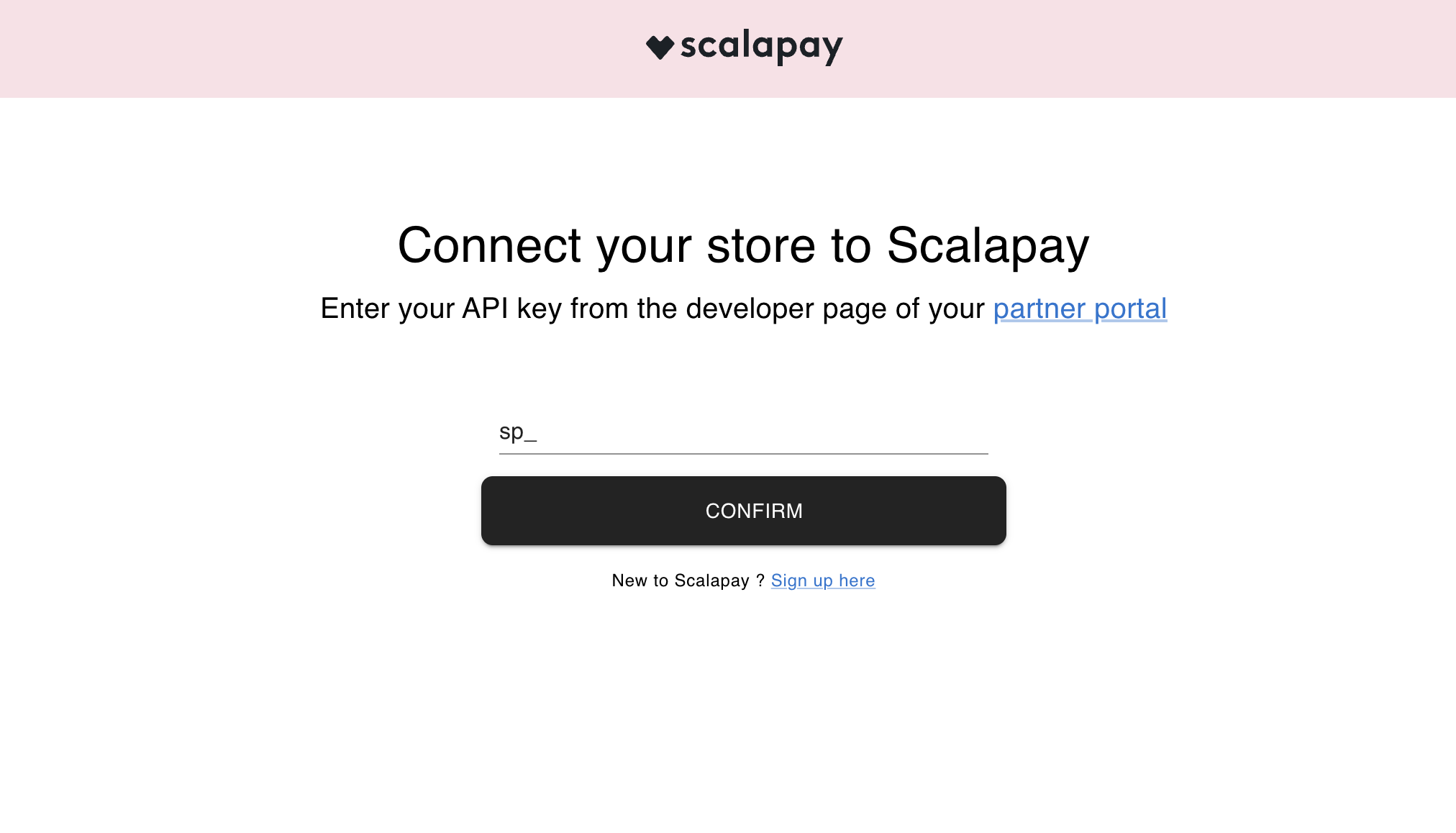
Enter your API key to activate Scalapay at checkout
SCALAPAY AT CHECKOUT
Due to the configurations of Shopify, at checkout Scalapay will appear as available for any amount and for any address.
If the customer tries to place an order with an amount higher than the authorised one or from a country not allowed, an error message will appear and the purchase will not be completed.
It is not possible to customise the error message.
Shopify does not allow any changes to the checkout configurations.
Updated 4 months ago
