Delay capture & Refunds
Find out more about how to delay a capture of an order and how to refund it on the below sections.
Delay Capture
If you wish to delay the capture of the order you receive in your Shop, Shopify offers you a very simple way to do it.
- First, open the Settings of your Shopify store
- Click on Payments from the left menu
- On the right, there will be a small window called "Payment capture", click on the Manage button.
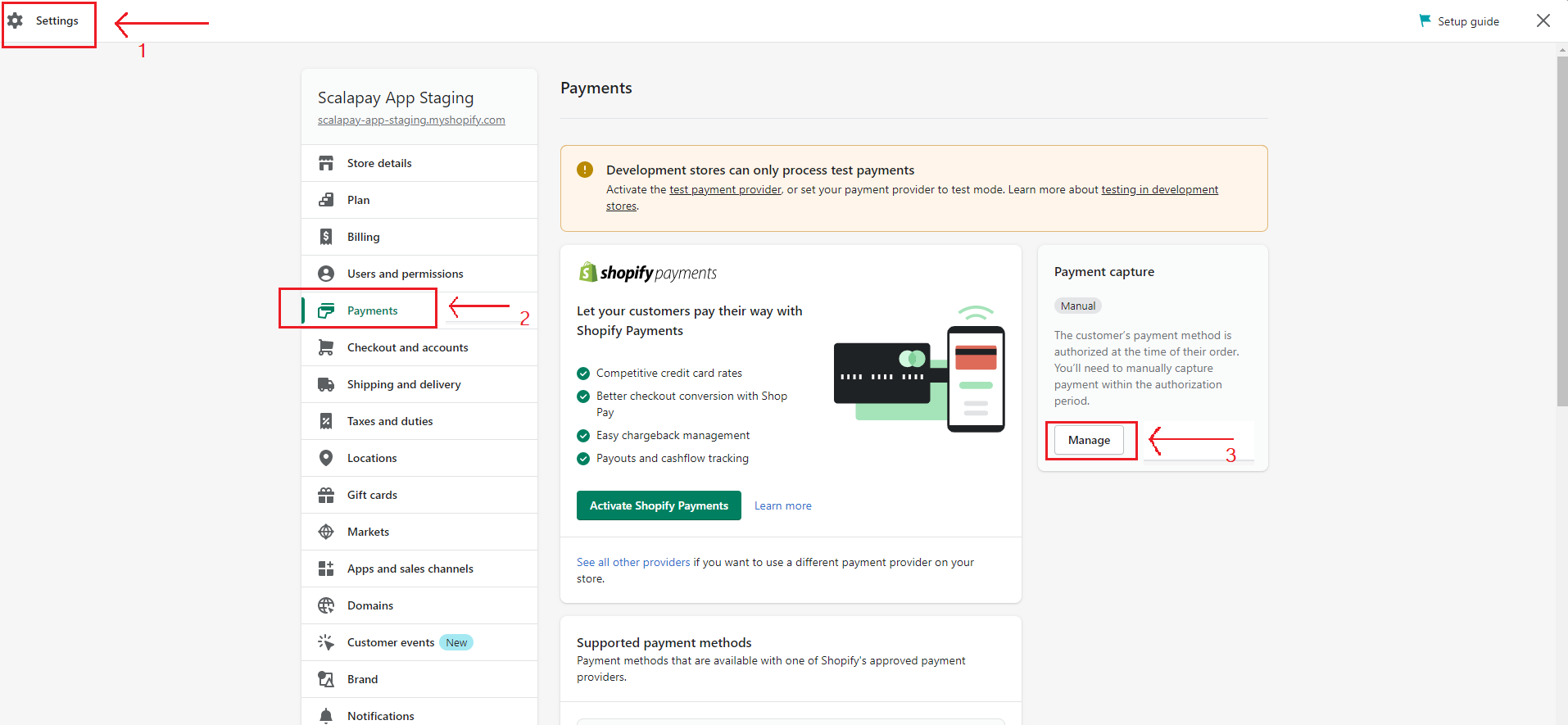
- In the pop-up window that has opened, you have to select the second option: "Manually capture payments for orders".
In this way, every time you will receive an order, you will have to manually confirm it.
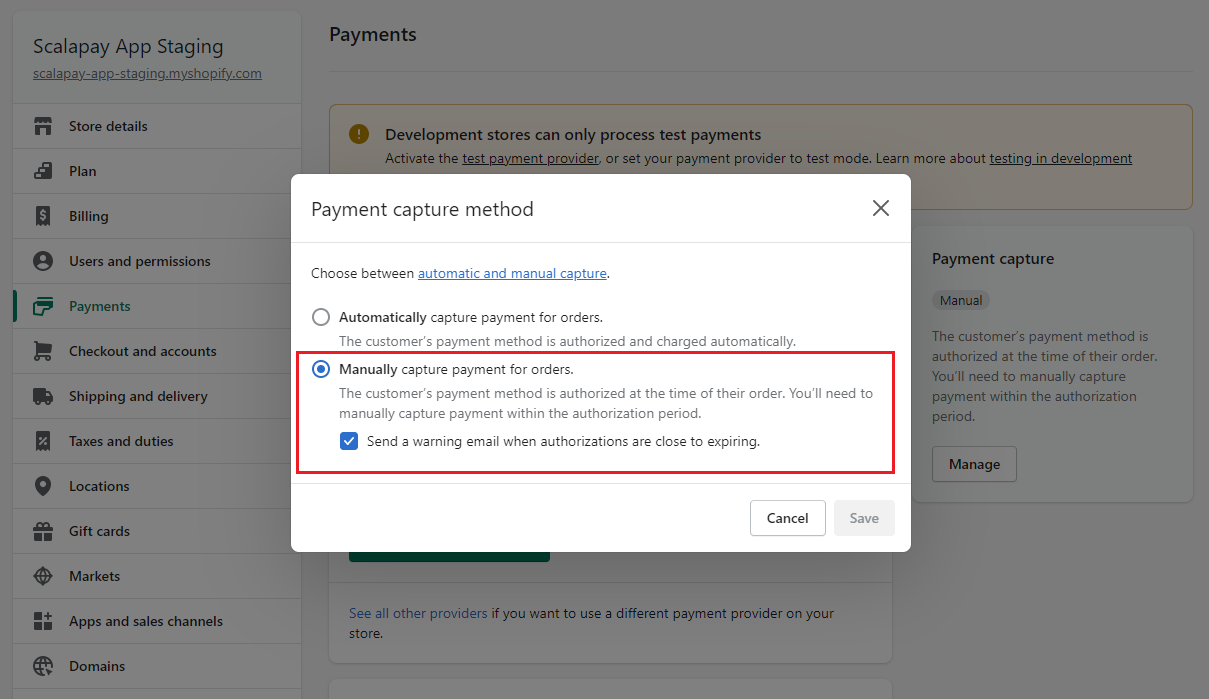
- From now on, every order that you will receive will await for your manual confirmation!
Return to your Shopify Back Office and Click on Orders from the left menu.
Here below, you can find an example of an order which is awaiting to be captured.
All the new orders will be visualized as "Authorized" until you decide what to do with them.
(Shopify will also tell you which orders are expiring soon and will send you a reminder email!)
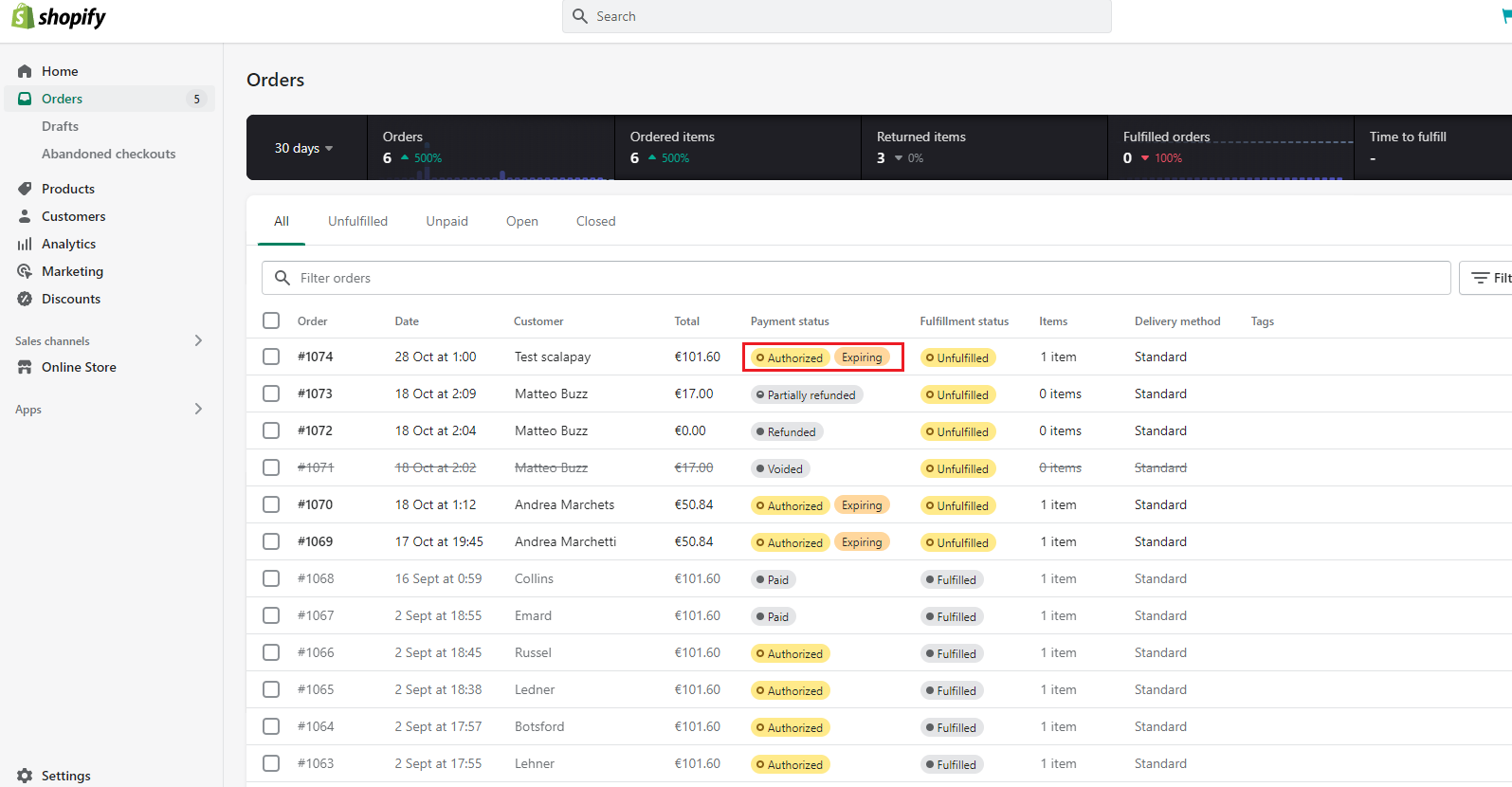
- Click and open the Order which is Authorized
- In the new window, click on Capture payment
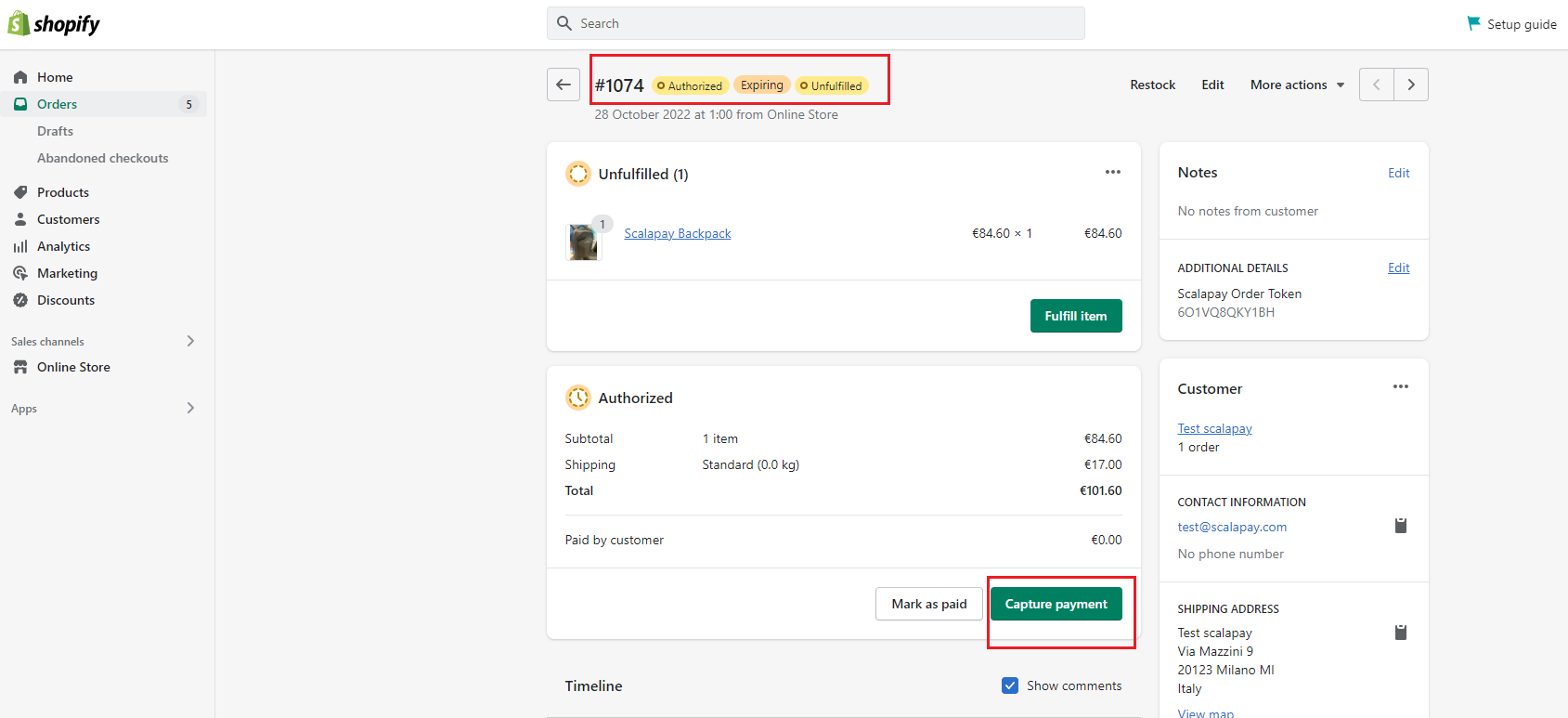
- A pop-up window will open. Click on Accept amount to capture the order.
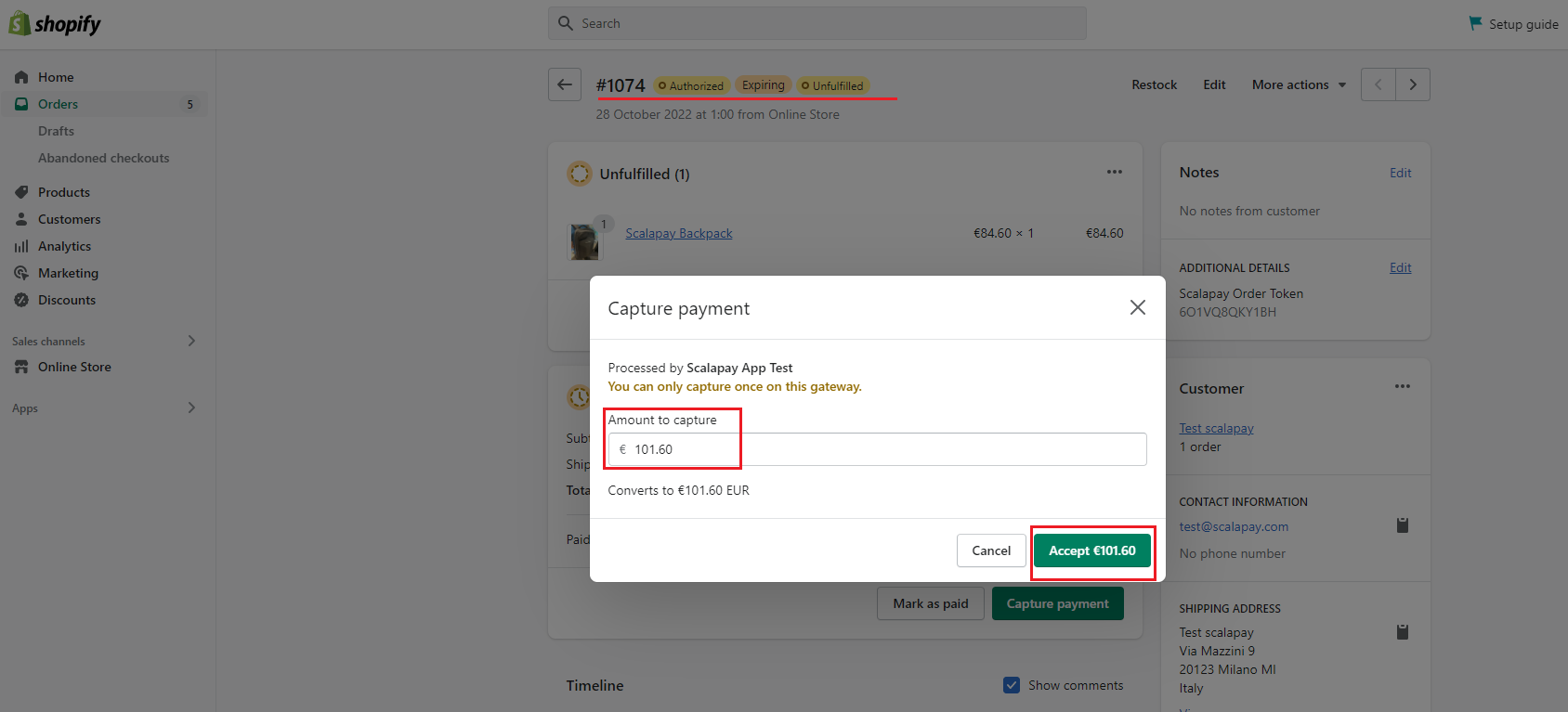
Capture amount with multiple items in the same orderIf you see that in the same order there are multiple items and you only want to confirm a part of them, you can manually decide the total amount to be captured!
Example:
If you receive an order of 2 items of respectively €20 and €40 but you find out that you are out of stock with the second item, you can only capture €20 instead of the total amount in the "Amount to capture" field.
Refunds
You can refund directly from Shopify in the order details.
This will automatically refund also from Scalapay.
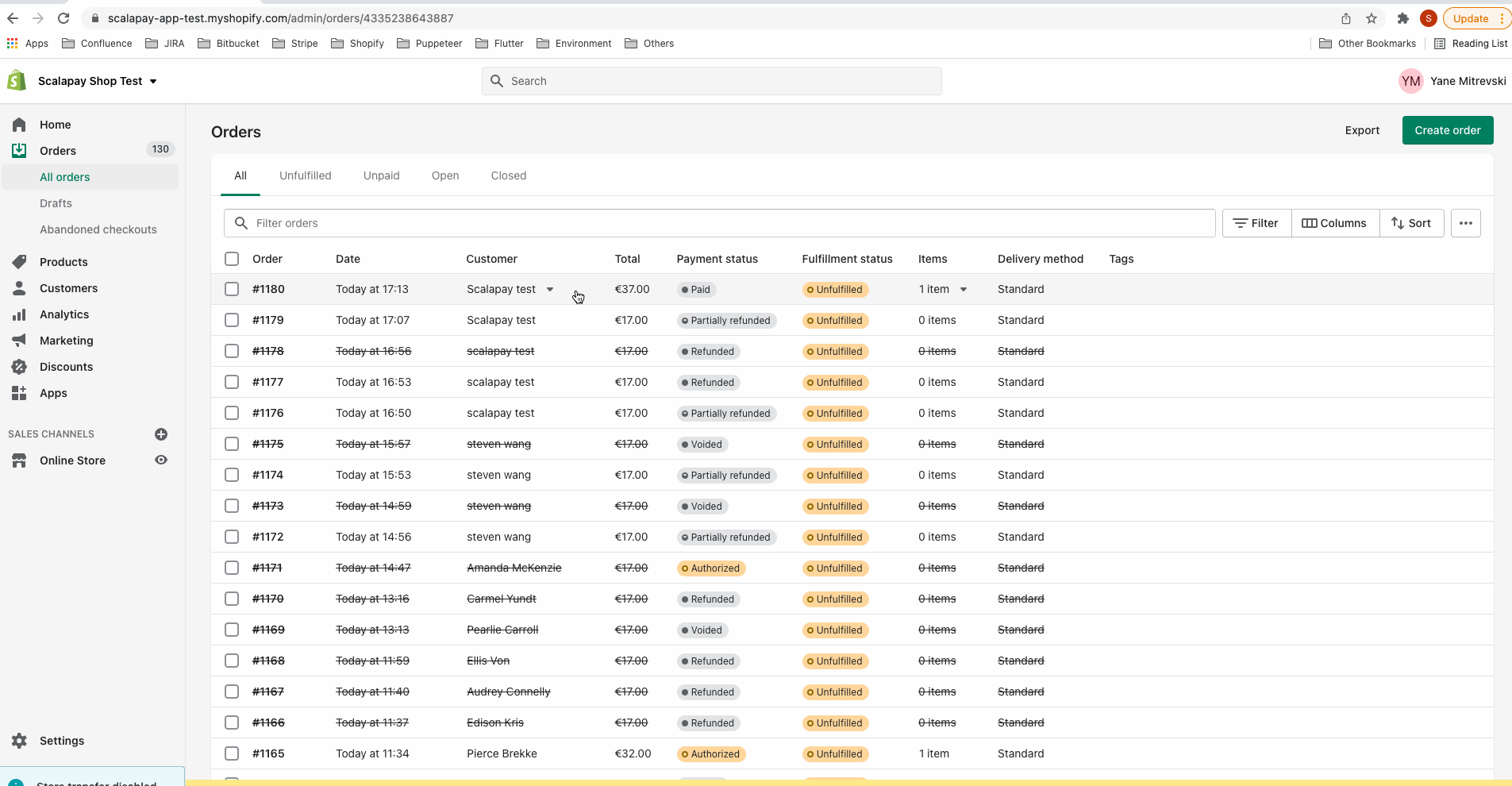
Updated 2 months ago
