LogiCommerce
The integration of the Scalapay app on LogiCommerce sites is easy. Here's the steps to follow.
Plugin installation
Plugin configuration
Test and Go Live
Plugin installation
To configure the Scalapay plugin, go to Settings / Plugins and select the Scalapay plugin.
You need to add the key to connect to the Scalapay API.
• Test API key: for studio, test environment.
• Live API key: for Cloud, production environment.
Proceed to the activation of the app.
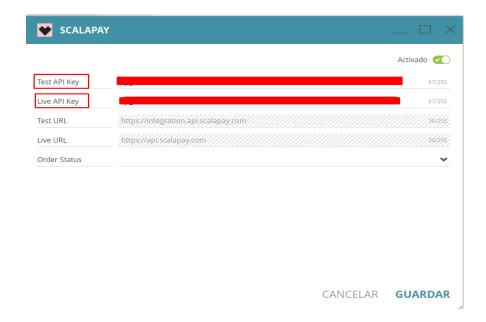
Plugin configuration
Follow these steps to show Scalapay at check-out.
Scalapay payment system configuration:
-
To configure the Scalapay payment system, go to Settings / Payment systems.
-
Here you can create a new payment system or edit an existing one. If New payment system is selected, the system shows us a creation wizard.
a) Select Scalapay as the plugin.
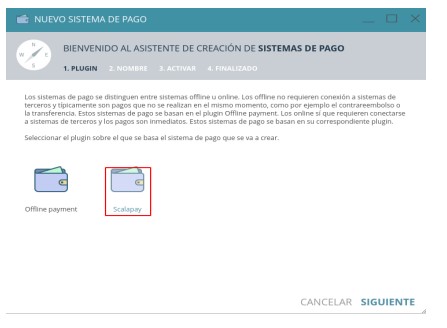
b) Now the display name is set.
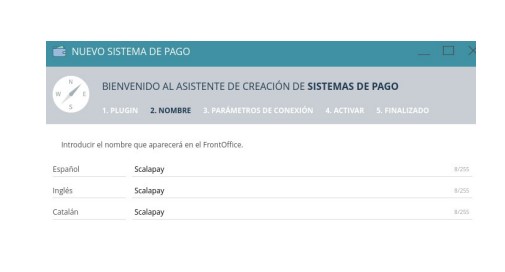
c) The connection parameters are configured. In this case, you can leave the default values.
Show widget allows you to enable or disable the display of the Scalapay widget at check-out.
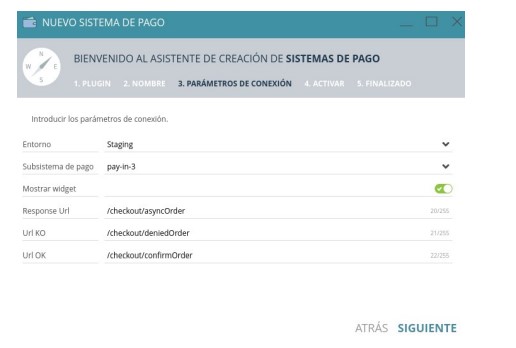
d) Now you can activate the payment system.
-
Save Changes is already configured in the system and will be available depending on
the configuration. -
Additional settings: the payment system has additional generic settings.
a) Configure display texts.
In this case, it is recommended to add the text: "Pay in 3 instalments without interest".
Scalapay text is standard. Please do not use different texts.
b) Increase values related to the order total.
c) Users / Groups: configure users who will have access to the system.
d) Countries/ zones: configure countries where the payment system will be displayed.
e) Currencies: configure the currencies of the payment system.
f) Min and Max amount: Min €5 ; Max €1500.
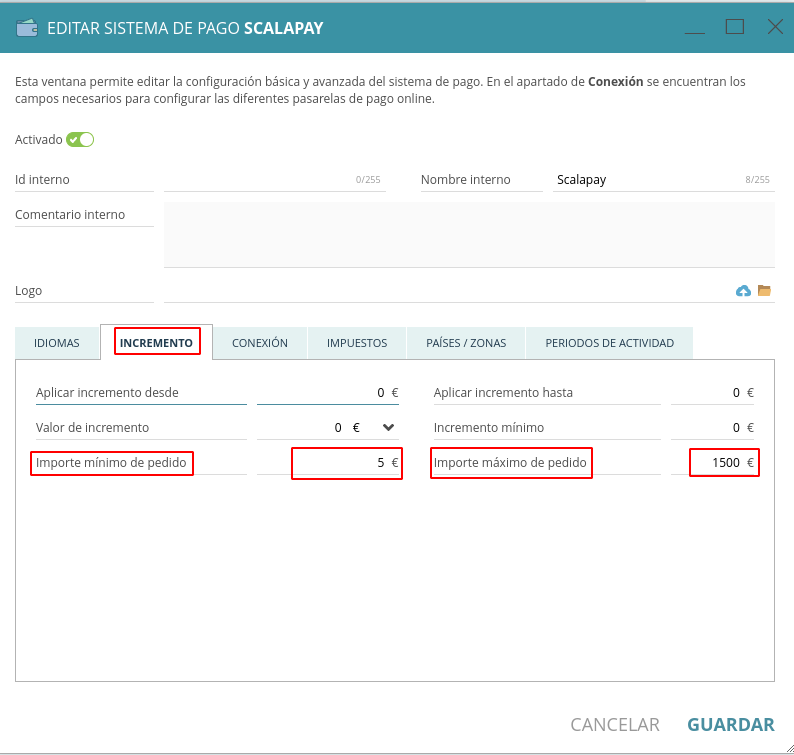
Unless you agreed with your Sale to have specific Minimum and Maximum Amounts, you should use the standard ones.
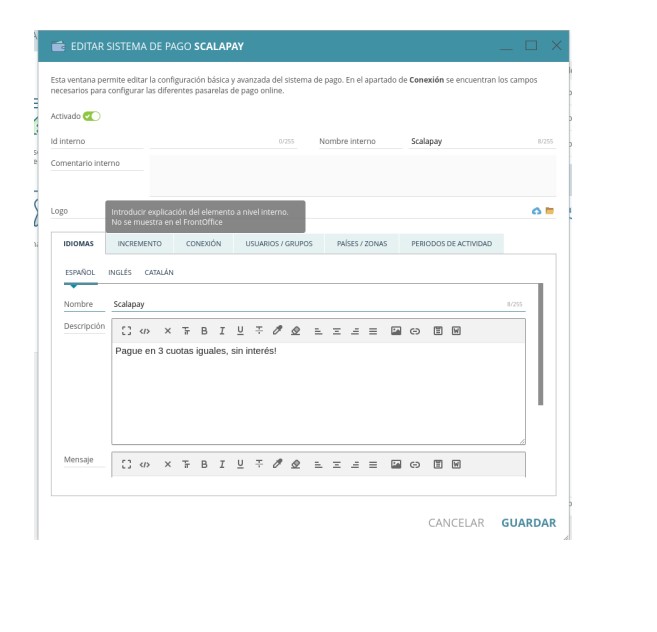
Widget on Product page and Cart page
In order to show the Scalapay widget also on Product page and Cart page, follow these instructions.
Test and Go Live
Now you should test the entire flow: you will find here the instructions.
Updated 2 months ago
