In Store Pay By Link
Once the Pay By Link has been activated on your account, you can get started by following the steps below.
❶ Log in to your partner.scalapay.com account.
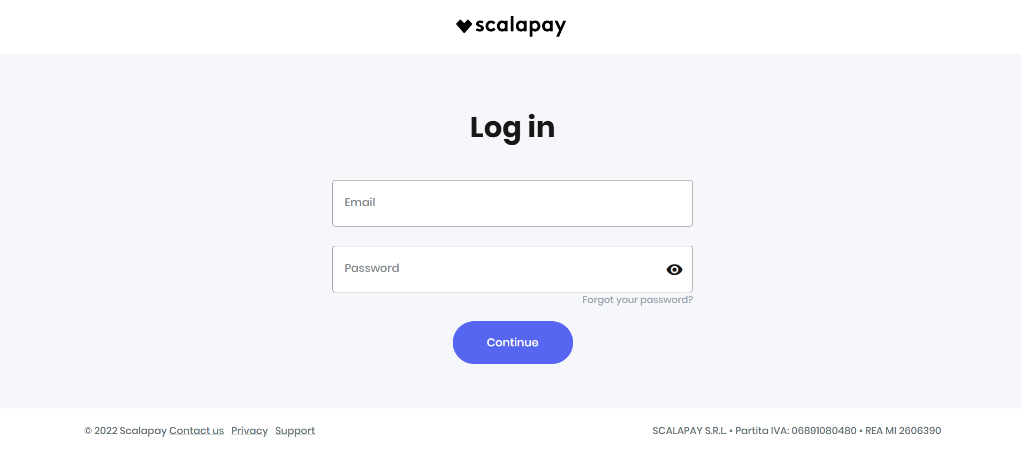
❷ On the left side menu, choose “Pay by link” section. Click on “Create Order”.
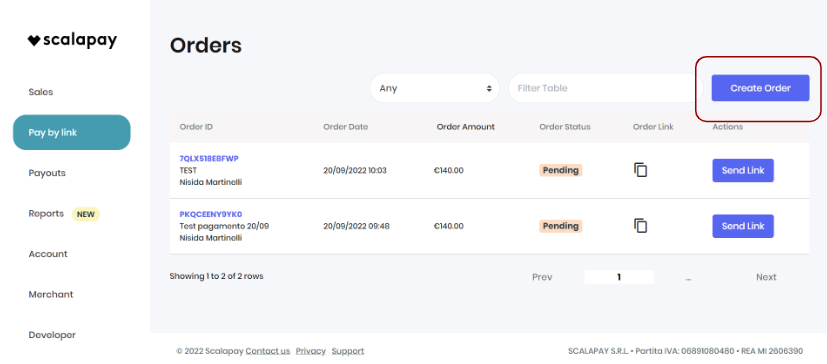
❸ To create an order you have to:
- Fill all the fields (please kindly note that the only mandatory fields are Order amount, Order Description, First name, Last name, Mobile number)
- Click on “Create Order”
ATTENTION!
Merchant reference field
This field is important for the payment reconciliation. You can fill this field with your Order reference.
Slide option Send order to device
If the flag is enabled, the link is sent directly to the customer Mobile Number (SMS).
If the flag is disabled, the link is created on the portal but it's not sent to the customer. In order to send the link, go to the Pay By Link section, click on "Copy link", paste the link in an email, Whatsapp message or any other preferred channel.
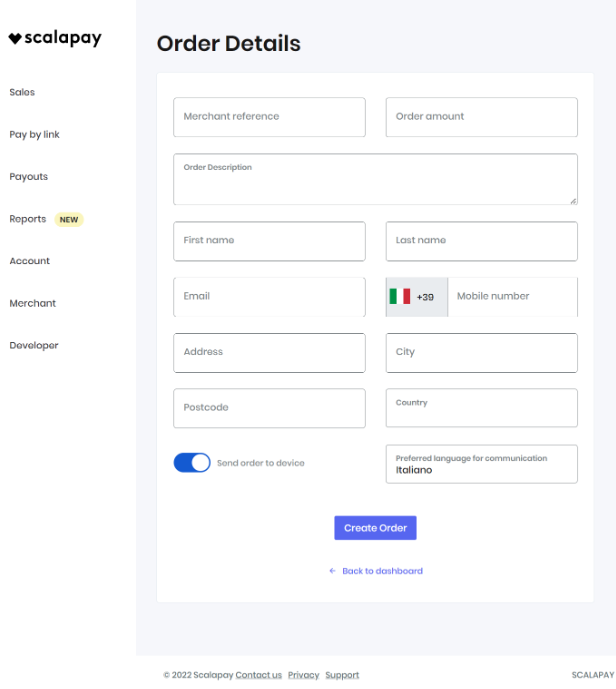
❹ Once you click on "Create order", you will be redirected to the “Pay by link” section. On the top of the page you will see the alert “The order was created". Then the order moves to the Pending Orders section. If the order wasn’t sent directly from the previous step (by flagging the field "Send order to device"), the link to be sent to the customer can be copied from this section.
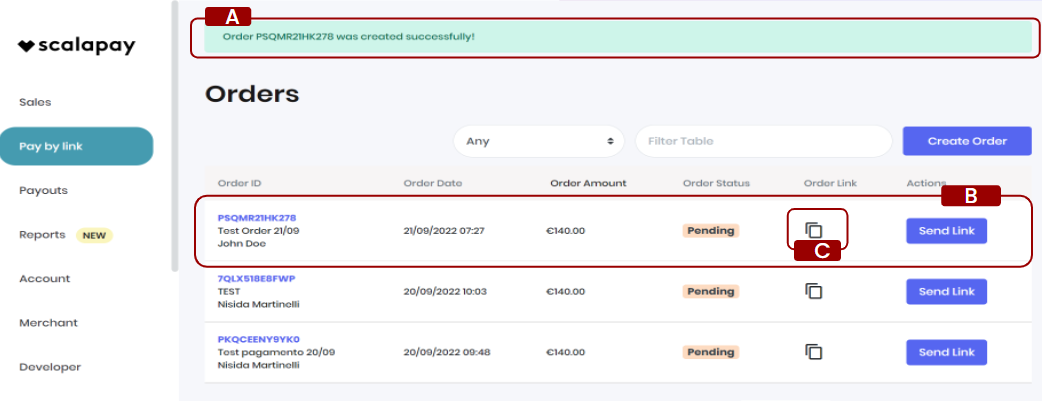
The customer has received the payment link.
ATTENTION!
The link is valid for 24h, if the client does not complete it, the order expires.
❺ The customer carries out his payment via their mobile.
❻ The order is now paid and is available in "Transactions of the Day" section.
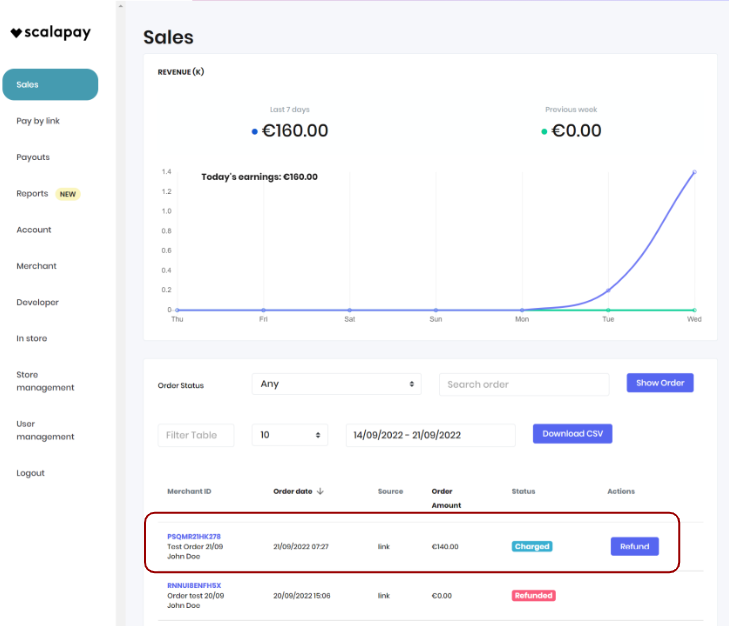
Updated 16 days ago
